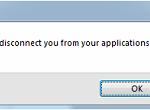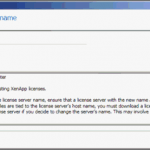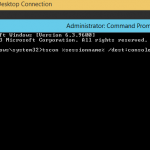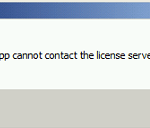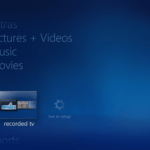When running in seamless mode or full screen mode, entire screen estate is taken by the remote virtualized app or desktop, and you cannot access applications or desktop on the client device or the physical computer itself.
In order to exit and escape from seamless mode, Citrix Receiver does provide a hotkey (keyboard shortcut) that toggles between seamless mode and windowed mode, by turning the title bar on or off, allowing you to minimize, move or resize the session window when the title bar of the window is shown after pressing the hotkey.
The hotkey that toggles between seamless mode and windowed mode is as follow, based on default mapping. Note that hotkey functionality could be customized and changed by users, so if it’s changed, the hotkey to toggles between seamless mode and windowed mode may be different.
Shift + F2
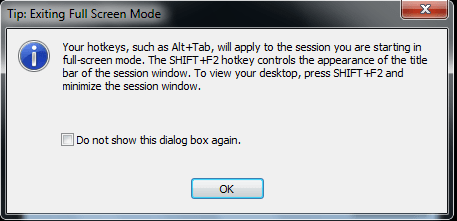
After pressing Shift + F2, a tip on exiting full screen mode is shown.
Note that if Shift + F2 are pressed when the receiver is not in seamless mode, the hotkey is used when a reconnected session is larger than the applet panel; it toggles between embedding the session inside the applet panel with scroll bars and displaying it in a separate window.