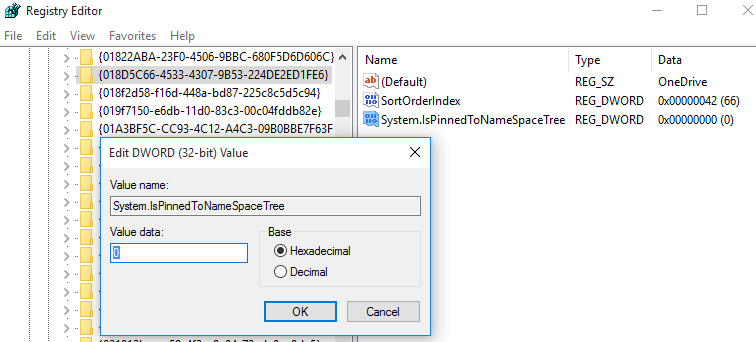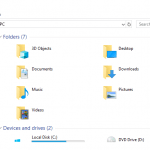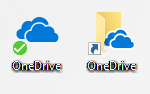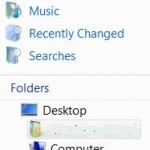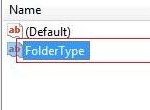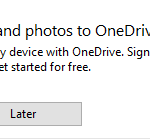- Press Win + R keyboard accelerator to open Run dialog box.
- Type RegEdit.exe and hit Enter or OK to open Registry Editor.
- Navigate to the following registry key:
HKEY_CLASSES_ROOT\CLSID\{018D5C66-4533-4307-9B53-224DE2ED1FE6}
- Change the data of System.IsPinnedToNameSpaceTree value subkey to 0.
NoteIf 64-bit Windows 10, you may also need to modify the setting for System.IsPinnedToNameSpaceTree to 0 at the following registry location:
HKEY_CLASSES_ROOT\Wow6432Node\CLSID\{018D5C66-4533-4307-9B53-224DE2ED1FE6
- Close and restart any File Explorer window, and OneDrive now hidden.

Original Windows 10 File Explorer with OneDrive.
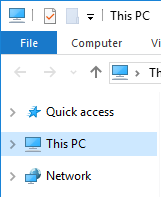
Windows 10 File Explorer without OneDrive after the registry hack.