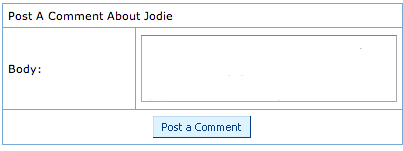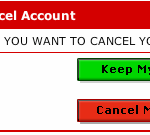To add a picture to comment in MySpace, the photo or image must first be uploaded to Internet on a website or image hosting service that allows hotlinking or leeching, that is, allows direct inline linking of the image from placement on MySpace.com domain. MySpace does allow image upload to its server via Upload / Change Photos link, but it’s not a image storage sites, nor provides link location or linking URL to the pictures uploaded. So the best alternative is to upload the photos to photo sharing sites or web albums such as imageshack.us, photobucket.com or flickr.com. If you have a web server, it’s also possible to host the images from your own domain.
Once the photo is uploaded to the web location, or for existing image that already posted on Internet, the fully qualified web address, also known as link location or URL of the graphic must be obtained. Normally on image hosting sites, you will have to generate or search for field named direct link, photo’s URL, direct link to image, hotlink for websites and etc. Sometimes, a HTML tag or code for websites is given, which you can extract the URL from it, or you can choose to use that HTML instead. A valid picture URL will has the format similar to the following:
http://www.techjournyey.net/images/picture.jpg
With the photo URL retrieved, it can now be used to add a picture comment in MySpace.
- Login to your MySpace account.
- Browse to your friend’s MySpace profile where you want to leave a photo comment.
- Under the comment section of your friend’s MySpace profile, click on the “Add Comment” link.
- The trick to display photo on comment is to use HTML tag of <img>, which will instruct web browser to download the photo specified as source and display it on the screen. So enter the <img> HTML statement as part of the comment, which has the following syntax:
<img src="http://www.techjournyey.net/images/picture.jpg" />
Replace the sample image URL above to the actual image link location or web address that you have. You can still append whatever text or words you like to say in the comment. If you have the HTML tag code, you can simply paste the HTML code without any change, as the <img> tag has been been applied to the direct link to image.
- Click on Post a Comment button.
- If you see a preview of the post, click on “Post a Comment button” again. Else, click on “Edit” to make any changes.
Your photo comment has been posted to your friend’s MySpace profile, and it will appear once the comment is approved by your friend.
Update: MySpace has defunct.