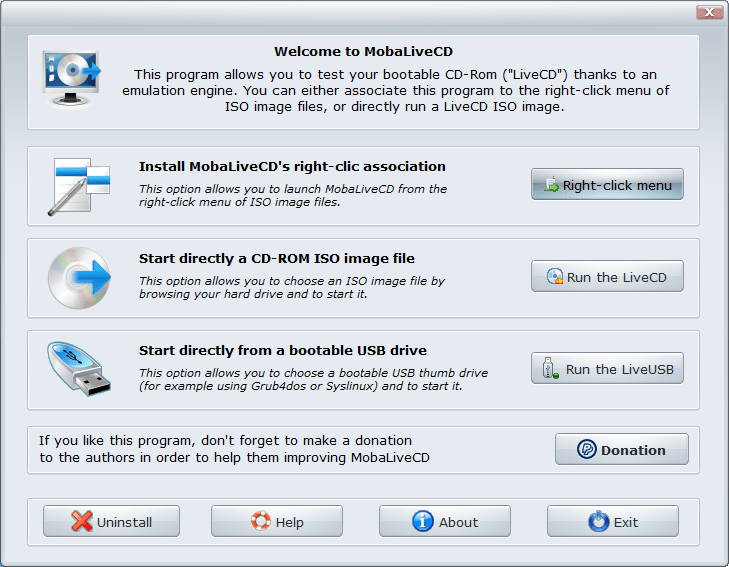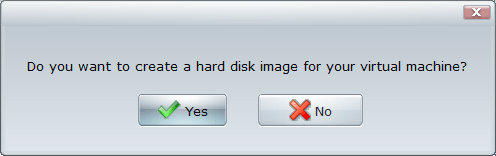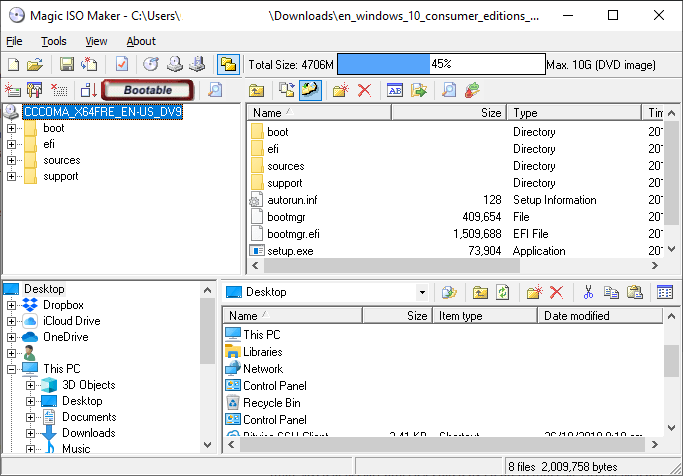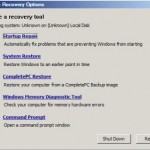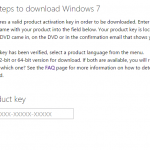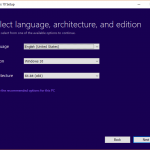Bootable USB flash drive, or in older days DVD disc, is common media used to install fresh copy of operating system on a computer. In order to fresh install an operating system onto a computer, the bootable characteristic is essential.
Thus, it’s important to verify that a bootable media is indeed bootable after you created it. Normally you would need to restart the computer and boot from a DVD drive or plugged-in USB flash drive to know if the ‘bootable’ part is successful.
If you want to test whether a DVD disc, USB flash drive or even an ISO image is bootable or not without rebooting, you can use MobaLiveCD or Magic ISO Maker to do so, especially for ISO image which can save you the effort to burn it to a media if it’s not bootable.
MobaLiveCD
MobaLiveCD is a freeware that allows you to run the Linux LiveCD or any bootable operating system on Windows by using an emulator called “Qemu”. With MobaLiveCD, you can run and start any bootable image or bootable media (DVD or USB flash drive) without the need to burn a CD-ROM (for disc image) or to reboot your computer. MobaLiveCD is a portable utility and thus requires no installation, and it actually runs an ad-hoc virtual machine to boot from your USB flash drive or ISO image, allowing you to check and confirm the bootable state of the drive.
- Download MobaLiveCD from mobatek.net.
- Right click on the MobaLiveCD executable, i.e. MobaLiveCD_v2.1.exe, and select Run as Administrator from the context menu.
The error “Setup cannot copy the file kqemu.sys” may happen if MobaLiveCD is not ran as administrator.
- If you want to test an ISO image, select Run the LiveCD and then select the ISO image file.
If you want to check an USB flash drive or CD / DVD media, select Run the LiveUSB and then select the drive letter assigned to the USB flash drive or optical disc drive. You can find out the drive letter that represents the external media from the File Explorer / Windows Explorer.
- When a dialog box pops up to ask “do you want to create a hard disk image for your virtual machine?”, click or tap No.
- MobaLiveCD will automatically run Qemu and display the window to show the attempt to boot up from the CD / DVD / USB flash drive / ISO image selected. If the boot up is successful (or you can see text that indicates boot up has been attempted even though operating system failed to load or encountered error in the virtual machine), you have a bootable media!
Magic ISO Maker (MagicISO)
MagicISO Magic ISO Maker is a powerful CD/DVD image file creating, editing, extracting tool, though it hasn’t been updated for a long time and thus has a legacy-looking user interface. It can open, create, edit and extract CD/DVD image files, and it can convert BIN or ISO image format and vice versa, as well as make ISO file from DVD/CD-ROM or hard disk, and automatically handle bootable information.
Magic ISO Maker is a shareware which allows user to try it. Thus you can download and install it for a quick run to determine if a media is bootable. MagicISO works best on disc images, and due to its age, does not actually support USB flash drive.
Download Magic ISO Maker from magiciso.com. Once installed, run MagicISO and select Try It! to bypass the nag screen. Then, click on File menu and select Open … to select the ISO image you want to check. You can also try Open CD/DVD Driver and then CD-ROM/DVD-ROM drive letter if you want to check a physical media disc.
If the media or image file is bootable, MagicISO will indicate Bootable on the menu bar, and the ISO image will be bootable when burn to CD, DVD or USB flash drive.