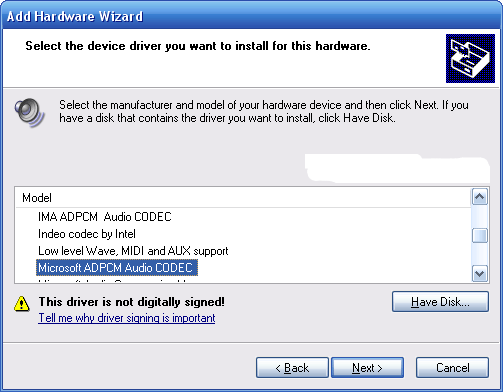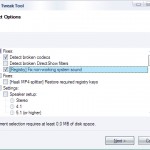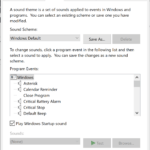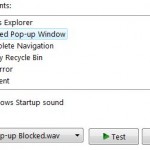The symptom will likely cause no sound output from the system. To check if your system affected by missing default Windows codecs, go to Control Panel -> Sound and Audio Controllers, then click on Hardware tab. Select the Audio Codecs entry and then click on Properties. If you having this error and no sound heard, you will likely to find only 2-3 entries of codecs in the listing, if you have not applied the registry patch to fix Flash no sound issue. But not that although the registry fix can add back the sound drives mapping, but if the *.acm files that are required are missing then those registry mapped codecs actually do not work. However, users can manually install the default codec manually to ensure the required files are copied. Following tutorial guides you how to install these codecs manually.
- Click on Start -> Control Panel.
- Click on Add hardware applet.
- On the Add Hardware Wizard, click on Next button.
- Select Yes, I have already connected the hardware radio button and then click Next button.
- Choose Add a new hardware device at the bottom of the list and then click Next.
- Select Install the hardware that I manually select from a list (Advanced) and click Next.
- Select Sound, video and game controllers from “Common hardware types” list and click Next.
- Select (Standard system devices) from “Manufacturer”.
Note: To install or reintall video codecs, select (Standard system devices) from “Manufacturer” and Video Codecs from “Model” instead.
- Click on Have Disk… button.
- Click Browse button in the Install From Disk dialog box. Navigate to folder C:\Windows\System32, and then locate mmdriver.inf file. Highlight mmdriver.inf and click Open or simply double click on mmdriver.inf file, then click OK in the Install From Disk dialog box.
Click on Continue Anyway button if a warning about logo compatibility pops up.
- A list of audio codecs supported by mmdriver.inf appears on the Add Hardware Wizard.
Select a codec that you want to install. All codecs that you want must be installed one by one. Select one of the codecs needed such as Microsoft IMA ADPCM Audio Codec, and click on Next to reinstall the codec (on install the new codec is not yet be installed). MCI drivers are not needed as these are legacy drivers for Windows 95/98/Me.
Windows XP or 2000 installation CD may be need.
- Repeat the steps to install other drivers until all is installed completed.
- Reboot computer.
The following table lists the codecs that commonly included with original Windows installation:
| Manufacturer | Model |
| DSP Group | TrueSpeech Software Audio Codec |
| Intel | Indeo R3.1 Video Codec Indeo R3.2 Video Codec |
| Microsoft Audio codecs | ADPCM Audio Codec CCITT G.711 A-Law and u-Law Audio Codec GSM 6.10 Audio Codec IMA ADPCM Audio Codec |
| Microsoft Video codecs | RLE Video Codec Video 1 Video Codec |
| SuperMatch | Cinepak Video Codec |