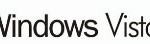Microsoft has officially released Service Pack 1 (SP1) for Windows Vista. Users who wish to have a Windows Vista installation or setup DVD media pre-integrated with SP1 so that users can skip the step to install SP1 manually on future new or re-installation of Windows Vista system, can have the SP1 files slipstreamed into existing RTM version of Windows Vista so that the Windows Vista setup disc image or media contains Windows Vista with Service Pack 1.
To slipstream Windows Vista SP1 into Windows Vista RTM retail edition, follow the instruction of the step-by-step guide below.
This guide is an update to the slipstream guide used on initial release of SP1 beta. Microsoft still does not officially support direct slipstreaming of SP1 into a Windows Vista RTM image, due to a “servicing layer” in the Windows Vista and Windows Sever 2008 that allows for easy update installation with minimal disruptions, but in itself cannot be updated easily, as explain in a TechNet blog. Thus the solution to slipstream SP1 into Windows Vista RTM media is by using “reverse integration” trick where users install the Windows Vista image to a machine, install the Service Pack and then re-capture the image as in the guide below.
- Prepare another hard disk or a drive partition (Guide: Change size of existing partition in Windows).
- Install Windows Vista RTM to the secondary partition or drive (not the main boot or system partition). The primary reason for installing a new copy of Windows Vista in another partition or drive is to ensure that no boot associated files of that computer related to BCD and boot.ini being part of the final Windows Vista DVD image with SP1 integrated.
- After installation finished, Windows Vista will boot into Out of the Box Experience (OOBE), where users will come to the part after setup that requires users to set up his or her user name, password, general settings and etc. Once in the OOBE phase, type Ctrl-Shift-F3 to enter Audit mode.
- The system will reboot into Audit mode, and a SysPrep window will pop up and show. Do not close the SysPrep window.
- Run the Windows Vista SP1 setup installer (e.g. Windows6.0-KB936330-X86-wave0.exe, Windows6.0-KB936330-X64-wave0.exe or Windows6.0-KB936330-X86(x64)-wave0.exe), and let the service pack installation completes.
- Optionally, users can run a new tool comes with SP1 called Vsp1cln.exe to remove older versions of components that have been upgraded to new versions in SP1 to save disk space. To remove these older RTM files, simply run Vsp1cln.exe via Winkey+R (Run command) or via the command prompt after SP1 is installed.
- After the completion of SP1 service pack, the users will come back at the main Windows Vista desktop with the SysPrep window open. At the SysPrep selection dialog, select OOBE, Generalize, and then Shut Down the system.
- Boot the system into a WinPE disk or another OS install (i.e. Windows XP). Do NOT boot back into Windows Vista.
- Run the following imagex command (imagex can be download here or found in WAIK). Note that GimageX (a gui front-end for imagex) is not supported.
imagex /compress maximum /flags "Ultimate" /capture d: c:\install.wim "Windows Vista Ultimate"where d: is the drive Windows Vista is installed on and c:\install.wim is the location to store the new install.wim. Replace “Ultimate” after the /flags switch with whatever edition of Windows Vista installed (supported flags are HomeBasic, HomePremium, Starter, Ultimate, Enterprise, ServerDatacenter, ServerEnterprise and ServerStandardand, all no space between words) to slipstream SP1, and also the drive letter of where Windows Vista is installed and location to save the generated install.wim.
- Once the image has been built, replace the old install.wim in the Windows Vista RTM ISO in \Sources\ with the newly created install.wim using a registered version of UltraISO (Version 8.0 or higher). Save the ISO and you’re done.
You can also rebuild the ISO using vLite by extracting the contents of the Windows Vista RTM ISO to a temporary directory, replacing the install.wim and using vLite’s Vista Burning/ISO creation features. One can also use vLite to remove unwanted features in Vista SP1.
Note that the whole process above is to slipstream SP1 into a single edition of Windows Vista. To integrate SP1 into all the editions of Vista, repeat steps above for each edition and use the imagex /append function to build an install.wim that contains all the editions of Windows Vista, and then replace the original install.wim with install.wim with all editions or editions required in the RTM ISO image as per last 2 steps.