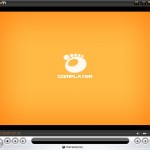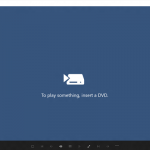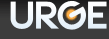Beside, according to Microsoft KB891664, if certain components are changed, Windows Media DRM may not work and cannot play protected contents which are bought and downloaded from online store, because it may view the change as an unauthorized attempt to move protected content to another computer. Such changes that may cause this problem include:
- You recently changed hardware components, such as the CPU or the motherboard.
- You modified any one of your computer’s Basic Input/Output System (BIOS) settings that affect hardware components, such as disabling CPU hyper-threading.
- You moved the hard disk drive from one computer to another computer.
The error messages that users will get include:
The license to play the packaged media is invalid.
C00D277F – Secure storage protection error. Restore your licenses from a previous backup and try again.
The licenses for your media files are corrupted. (Error code 0xC00D2754)
Windows Media Player cannot play the file because the associated license is either corrupted or not valid. (Error code 0xC00D11D6)
In both DRM error and FairUse4WM usage situation, we may need to re-individualize Windows Media Player by running again the WMP individualization process to reset the DRM to clean state. Below is the guide on how to do it, but note that you must first backup your DRM media use rights or licenses for your restricted songs, musics, videos or other media, or else you will lose the licenses and cannot play the media after the re-individualization process.
- Reset Windows Media DRM by deleting all the files in the Windows Media DRM folder, i.e. C:\ProgramData\Microsoft\Windows\DRM in Windows Vista, Windows 7, Windows 8, Windows 8.1 or later, C:\Documents and Settings\All Users\DRM in Windows XP and 2000, C:\Windows\All Users\DRM in Windows 98, and C:\Windows\DRM in Windows Millennium Edition (ME).
If you cannot find the Windows Media DRM folder, the exact location of the folder on the computer is stored in the following registry key, where you can verify the actual correct and valid path:
HKEY_LOCAL_MACHINE\Software\Microsoft\DRM\DataPath
By default, the path is displayed in binary format. To see the path in plain-text format, double-click DataPath. In the Edit Binary Value dialog box, the path is displayed in the column on the right.
Beside, the Windows Media DRM folder is a hidden system folder. To view hidden files and folders, click on Tools menu on any Windows Explorer window, then click Folder Options, and then click the View tab. Next, click Show hidden files and folders, and then click to clear the Hide protected operating system files check box.
- By default, if you’re first time playback a DRM protected content, Windows Media Player 9, 10, 11 or later will prompt you for a security upgrade. However, in WMP9 and WMP10, if you delete the DRM folder as step above, you will have to manually initialize the security upgrade process to individualize the Windows Media DRM system. In WMP11 or later, most likely when you play the protected files again, the new IndivBox.key together with the media usage rights will be downloaded automatically.
To start WMP individualization process, run Internet Explorer (won’t work in Firefox, Opera, Safari or other web browsers), and go to one of the following websites:
http://go.microsoft.com/FWLink?LinkID=34506
or
http://drmlicense.one.microsoft.com/Indivsite/en/indivit.asp
or
- Click on the Upgrade button on the web page. And IndivBox.key which requires by FairUse4WM crack process will be downloaded to the DRM folder.