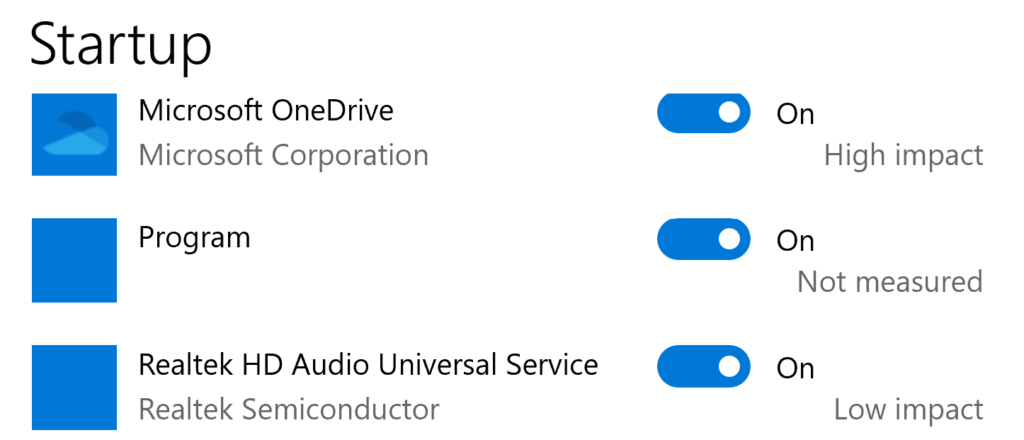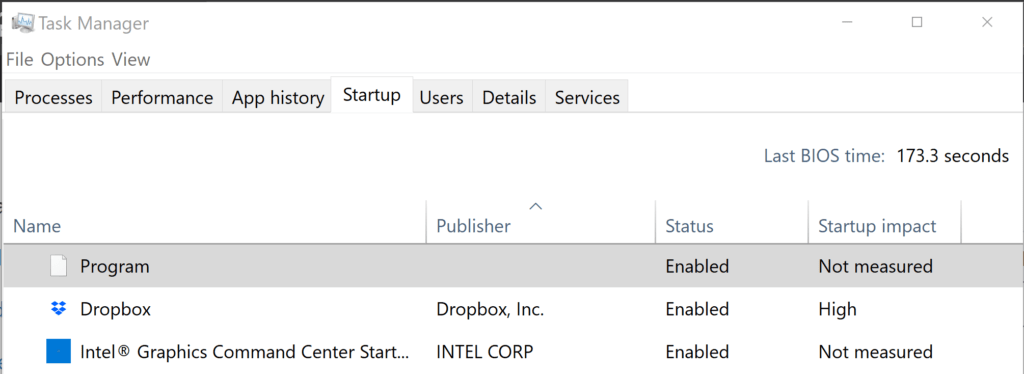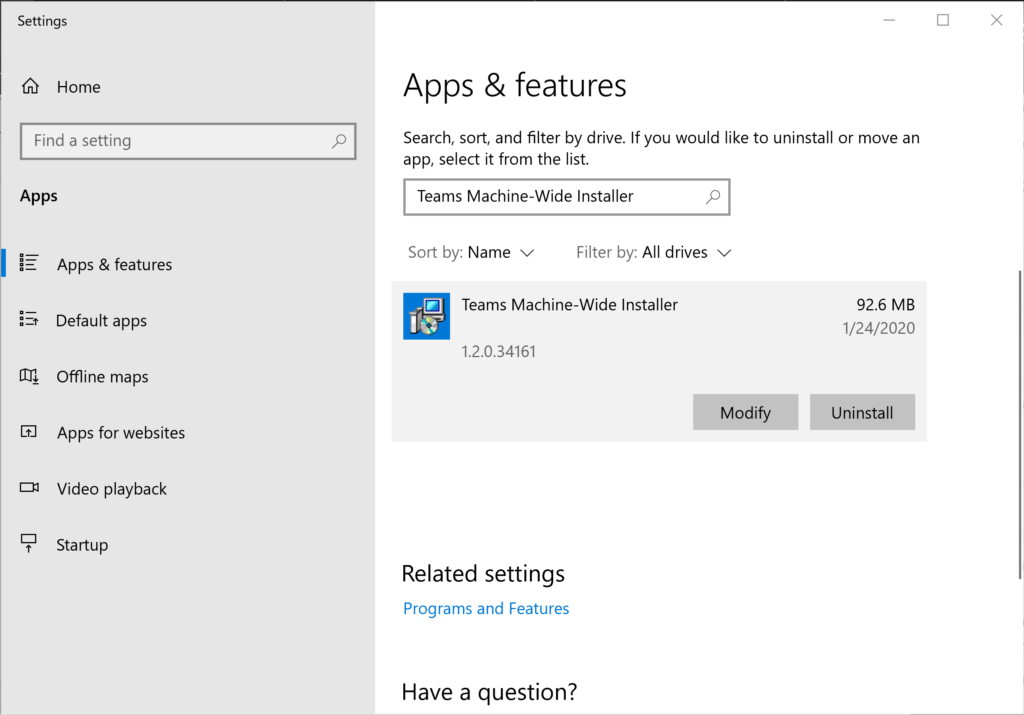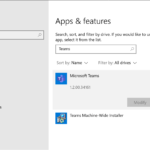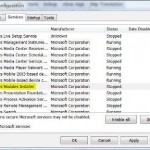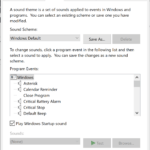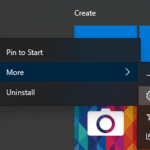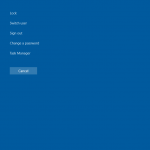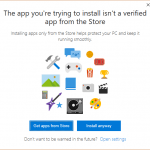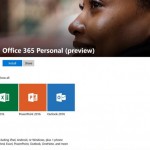In Startup Apps section of Apps -> Startup in Settings app and Startup tab of Task Manager in Windows operating system, in particular Windows 10, there may be an entry which simply identified itself as “Program” or “PROGRAM” without any publisher information. To make matter worse, you can’t open file location or view properties of the program.
The “Program” app is enabled to start up by default, and is apparently the result after installing Teams Machine-Wide Installer. Teams Machine-Wide Installer is a Teams Windows Desktop Client in MSI installer format that is used by Microsoft and corporations to deploy Teams app. When deployed, the Teams MSI will place an installer in Program Files. In addition, it also add the following value to registry to auto launch itself on system startup.
[HKEY_LOCAL_MACHINE\SOFTWARE\WOW6432Node\Microsoft\Windows\CurrentVersion\Run]
"TeamsMachineInstaller"="\"%ProgramFiles%\Teams Installer\Teams.exe --checkInstall --source=default\""
The job of Teams Machine-Wide Installer aka the PROGRAM is simple. Whenever a user signs into a new Windows User Profile, the installer will be launched and a copy of the Teams app will be installed in that user’s AppData folder.
It’s unknown why Teams Machine-Wide Installer identifies itself as just “Program”. The possible reason is probably to discourage users from disabling it from automatically startup on system boot up, or simply uninstalling it.
Knowing the cause of “PROGRAM”, getting rid of it is easy – by uninstalling Teams. If you’re not using Microsoft Teams or you’re the only user on the computer, simply go to Apps -> Apps & Features of Settings, and look for Teams Machine-Wide Installer and then hit Uninstall.
Alternatively, you can also remove the auto-startup entry of the “Program” in registry. To do so, open Registry Editor (search for RegEdit), and navigate to the following registry key:
HKEY_LOCAL_MACHINE\SOFTWARE\WOW6432Node\Microsoft\Windows\CurrentVersion\Run
HKEY_LOCAL_MACHINE\SOFTWARE\Microsoft\Windows\CurrentVersion\Run
In the right pane, locate and right click on TeamsMachineInstaller and Delete it. Do perform a backup of the registry key prior to the deletion operation.
Now, the bland “Program” entry in system startup should be removed and disappeared.