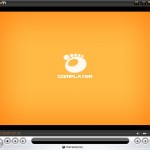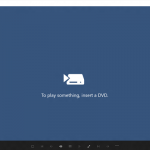Beside, sometimes when using FairUse4WM (also known as FU4WM), a tool to strip DRM component for the legal media you purchased, the following error may appear:
[full path to media file name] does not appear to be licensed to you.
The error is properly due to Mirakagi is started before license acquisition process is completed. Try to wait for the Play button button in the license acquisition dialogue becomes active and no longer disabled before pressing Start in mirakagi for it to sniff out the keys. If the error still exist, then it’s probably due to license key for the media is not properly installed and messed up. In this, case, reset DRM license status is a easy and fast solution.
Note that by resetting the DRM licenses state settings to clean OOBE (out of the box experience) state, all existing license keys for the media will be lost. Users must be able to obtain new valid licenses from the sites that they purchased the contents in order to play the media again.
Reset DRM licenses and settings in Windows Media Player is actually equal to re-individualize Windows Media Player (WMP) again. Individualization process will clear all media DRM licenses and reset DRM settings to clean original state, so that every errors can be thrown away along the process.
The process to reset DRM licenses in WMP is easy, just follow the guide to individualize WMP drm.