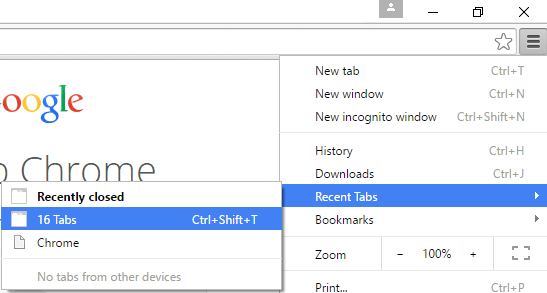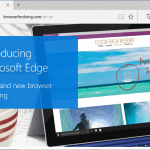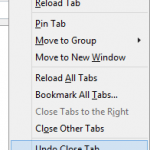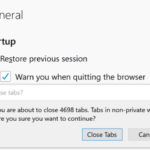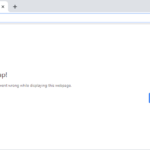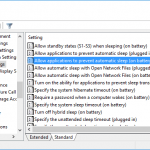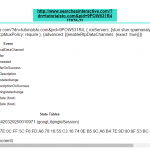Of course, if you accidentally closed Chrome and now lost all the opened tabs in the last browsing session, your level of anxiety or nervousness may be higher, considering you may haven’t finished reading the web pages or have unfinished tasks to do on the closed tabs on the previous browsing session.
Chrome has built-in feature to allow users to open recently closed tabs, including ability to reopen and restore all open tabs in the previous browsing session. The tutorial details the steps to restore the previous session and reopen last opened tabs in the previous session after exiting Chrome. The trick works even if you don’t see Chrome to continue where you left off on startup.
- In Chrome, open Chrome menu (the 3-bar hamburger button) to customize and control Google Chrome.
- Point to Recent Tabs.
- In the listing of recent tabs, you should see a entry named “x Tabs”, where x is a number which indicates the number of closed tabs in the previous session.
Click on the x Tabs entry to restore all previously closed tabs in the last session.
NoteAn alternative method is by pressing Ctrl + Shift + T keyboard shortcut.However, do note that if you have closed any tabs in current session, Chrome will attempt to reopen the recently closed tabs instead, rather than opening all tabs from last session.
The trick should works on all WebKit-based browser, such as Yandex Browser, iCab, 360 Browser, Maxthon and etc.