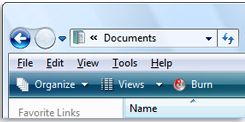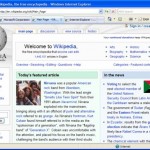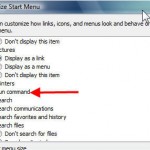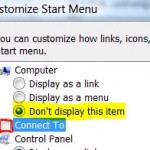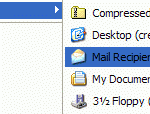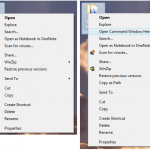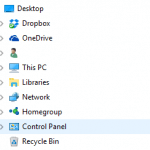Similar to Internet Explorer 7 (see how to show classic menu bar in IE7), beginning from Windows Vista, and also in Windows 7, Windows Explorer has also hidden the classic menu bar by default, in favor of contextually based toolbar on top of the folder, which also incorporates the task pane. The most frequently used menu commands now appear on the new toolbar.
For users who want back the familiarity of classic menu bar in folders, or need to use the menu bar to locate a function or command, a Windows Explorer folder with classic menus can be shown and displayed by pressing the ALT key, and the menu bar will appear above the toolbar.
Once you choose a command from any of the menus, or press ALT a second time, the menu will disappear automatically.
To permanently show the classic menu bar on folders, click Organize on the toolbar, point to Layout, and then click Menu Bar.