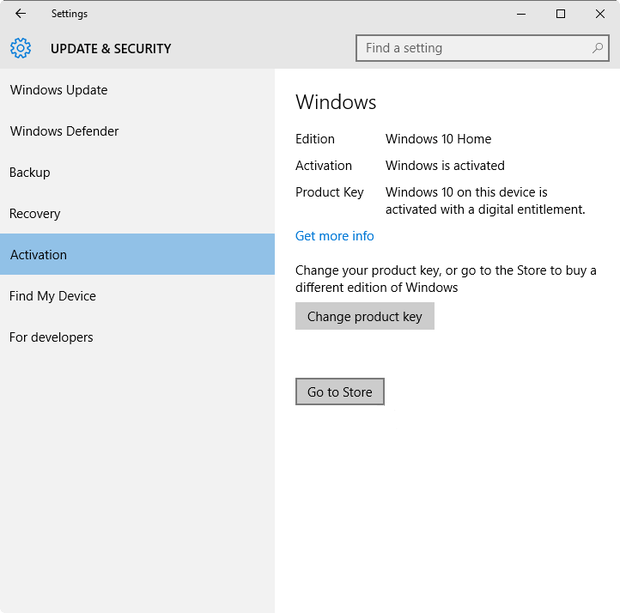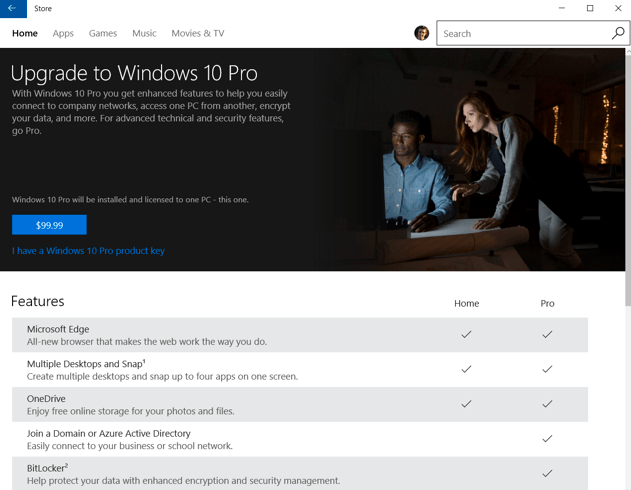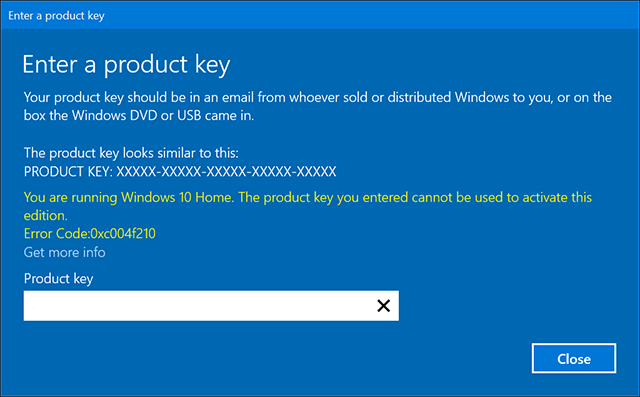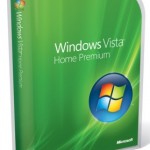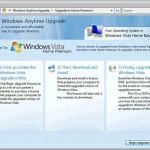Windows 10 Home works perfectly for most of the users. But if you have more advanced needs, especially if you’re bringing your own device (BYOD) to office, you may find that Windows 10 Home lacks certain features when comparing with Windows 10 Pro that makes the later more suitable for business needs. The missing features and functionality in Windows 10 includes but not limited to:
- Joining Microsoft Azure Active Directory
- Assigned Access
- BitLocker and EFS
- Client Hyper-V
- Domain Join
- Enterprise Mode Internet Explorer (EMIE)
- Enterprise Data Protection
- Group Policy Management
- Remote Desktop (client only)
- Remote App (client only)
- Trusted Boot
- Current Branch for Business (CBB)
- Windows Store for Business
- Windows Update for Business
- Private catalog
If you requires any of the features not present in Windows 10 Home edition, upgrading and switching to Windows 10 Pro edition is the only solution, and the process is easier than ever. Officially, the switching from Windows 10 Home to Windows 10 Pro is not free. User requires to purchase Windows 10 Pro Pack which costs $99 that provides you a Windows 10 Pro product key. Windows 10 Pro Pack can be bought and upgraded right from the Windows Store, where Windows 10 Home will be upgraded to Pro edition and additional features enabled, without reinstalling.
However, if you have Windows 7 Professional, Windows 7 Ultimate, Windows 8 Pro or Windows 8.1 Pro product key, you can use that Pro, Professional or Ultimate product key to switch and activate Windows 10 Pro.
How to Switch and Upgrade to Windows 10 Pro from Windows 10 Home
To start the edition upgrading process, open Settings app. Then, go to Update & security -> Activation.
If the edition of Windows 10 is Windows 10 Home, you can click or tap on Go to Store to pay and buy the Upgrade to Windows 10 Pro license. Microsoft Account and obviously credit card is required. Once the license is purchased, the upgrade will begin downloading and installing automatically, and you’ll see the “Preparing For Upgrade” screen.
If you have a Windows 10 Pro, Windows 8 Pro, Windows 8.1 Pro, Windows 7 Professional or Windows 7 Ultimate retail or even OEM product key, you can select the “I have a Windows 10 Pro product key” and enter the product key to upgrade.
To upgrade from Windows 10 Home to Windows 10 Pro with an existing Pro edition or equivalent product key, on the same Activation page, click or tap on Change product key instead. Or, if you’re already at the Windows Store, click or tap on I have a Windows 10 Pro product key link.
Then enter the Pro edition or equivalent product key.
If Windows recognizes the product key, you can start upgrading the edition of Windows instantly. Note that the computer needs to be restarted for the upgrade to complete.
However, sometimes, you may encounter some error especially when attempting to use Windows 7 Professional/Ultimate, Windows 8/8.1 Pro product key to initiate the move to Windows 10 Pro. For example,
You’re running Windows 10 Home. The product key you entered cannot be used to activate this edition.
Error Code:0xc004f210
Microsoft provides a solution by using a default product key. The workaround requires Windows 10 Home Version 1511 (November 2015 Update) or later.
When changing the product key, enter the Windows 10 Pro default product key, which is as follow:
VK7JG-NPHTM-C97JM-9MPGT-3V66T
The default key will trigger the upgrade process to Windows 10 Pro. After successful switching to Windows 10 Pro, you will notice that Windows is not activated or unable to reach Windows activation servers is the status in Activation screen in Settings app. The error messages include:
Activation failed because this device doesn’t have a valid digital entitlement or product key. Error code: 0x803F7001.
This product key doesn’t work. You might need to get in touch with the shop or company you bought Windows from, or you can buy a new key from Microsoft.
Now, change the product key with a valid Windows 7 Professional/Ultimate or Windows 8/8.1 Pro product key to activate the Windows 10 Pro proper, and enjoy the Windows 10 Pro!