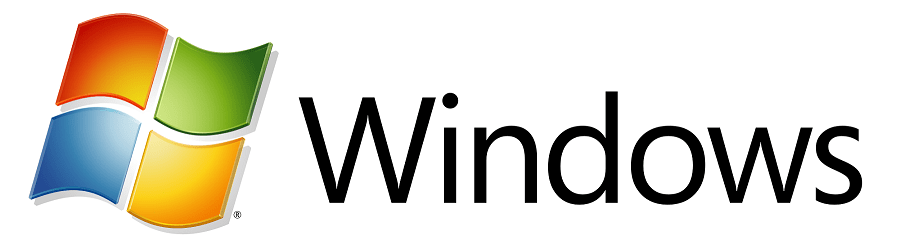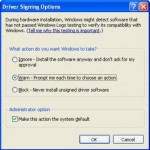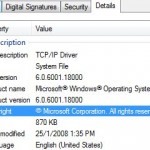Some error messages that you may get when the restriction on disable not certified driver signing takes effect (in Windows Vista, side effect only happens after installing the KB938979 update) include ‘Can not connect to low level driver. Please reinstall the driver under Local system administrator account or try to start driver manually using “Low Level Driver Installation” shortcut’; ‘Can not load low level device driver. Please restart application’; ‘Windows cannot verify the digital signature for the drivers required for this device. A recent hardware or software change might have installed a file that is signed incorrectly or damaged, or that might be malicious software from an unknown source’; ‘class driver_error’; ‘This driver has been blocked from loading’; ‘Windows failed to start. A recent hardware or software change might be the cause’; ‘Error code 0xc0000428’; ‘Device driver software not successfully installed’ and etc. Hardware and software that may be affected by this symptom include common graphics cards such as those from AMD ATI and nVidia and GPU related accessories such as RivaTuner, TV tuners, Bluetooth adapters, PeerGuardian, many older devices and even VMWare virtual environment.
There isn’t any crack or patch to hack this new restriction on only allowing certified driver signing in x64 Windows yet. Currently you can use one of the following workarounds or options as a temporary solution to get the the non certified drivers load properly in 64-bit Windows:
- For users still in Windows Vista, uninstall KB938979 update. To uninstall KB938979 update, go to Control Panel -> Uninstall Programs, then click on Installed Updates on the left pane, and look for Update for Windows Vista (KB938194) under “Microsoft Windows” section. Highlight the line and click on Uninstall on top of the list.
You won’t be able to remove KB938979 individually if you have installed Windows Vista SP1, where KB938979 is bundled natively.
- Press F8 whenever your computer starts, then select Disable Forced Driver Signing option in “Advanced Boot Menu” to continue booting Windows system. This option will disable driver signing, but not permanently, and simply in effect during that boot up session until you shutdown or restart. So you gonna have to do it on every reboot.
TipTo avoid hitting F8 function key every boot up which you may forget at times, you can put computer into Sleep or Hibernate mode instead. This solves the inconvenient issue of having to perform additional step to boot up Windows too.
- Download and install ReadyDriver Plus. ReadyDriver Plus modifies the Windows Bootloader to load ReadyDriverPlus, which permanently automate the process to boot up the Windows with signed driver signature enforcement disabled or turned off.
- Sign the driver with test certificate, which is supplied with Software Development Kit (SDK) from Windows Dev Center, and then turn of test signing mode in Windows by suing bcdedit.exe /set TESTSIGNING ON command. This trick will need computer running consistently in testing mode, which meant for developers to try out drivers signed with self-signed or test certificate.
Risk for running computer in test signing mode is unknown, and there will be “Test Mode” watermarks been labeled on four corner of desktop.
- Download and use Driver Signature Enforcement Overrider (DSEO). DSEO automates the process of enabling the Test Mode and signing a system file including the driver) with a test certificate.