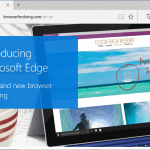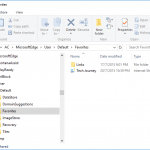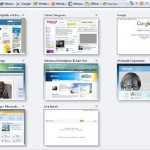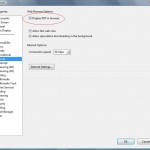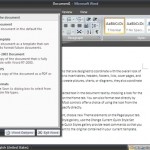You don’t need to be either Firefox, Chrome or Internet Explorer devotee. You can use whichever browser is currently doing the best job for you. Keyboard shortcuts indeed our lives easier. Each major web browser has various inbuilt keyboard shortcuts. However, some of these browser keyboard shortcuts are not the same for different web browsers.
Hence, learning the common browser keyboard shortcuts will serve you well, using Mozilla Firefox, Google Chrome, Internet Explorer, Apple Safari, or Opera.
Plenty of common browser keyboard shortcuts can be used in different web browsers. This article will show you the shortcuts that can be used in all of them.
Tabs
- Ctrl+# key (1 to 8) – Switch to the tab number chosen (counting from the left)
- Ctrl+9 – Switch to the last tab.
- Ctrl+Tab – Switch to the next tab.
- Ctrl+Shift+Tab – Cycle backward to the previous tab.
- Ctrl+W, Ctrl+F4 – Close the current tab.
- Ctrl+Shift+W – Close all tab.
- Ctrl+Shift+T – Reopen the last closed tab.
- Ctrl+T – Open a new tab.
- Ctrl+N – Open a new browser window.
- Alt+F4 – Close the current window.
- Mousewheel Press – Closes tabs if clicked on a tab, opens links in a new tab, scroll
Mouse Actions for Tabs
- Middle Click a Tab – Close the tab.
- Ctrl+Left Click, Middle Click – Open a link in a background tab.
- Shift+Left Click – Open a link in a new browser window.
- Ctrl+Shift+Left Click – Open a link in the foreground tab.
Navigation
- Alt+Left Arrow or Backspace – Back.
- Alt+Right Arrow or Shift+Backspace – Forward.
- Ctrl+F5 or F5 – Reload the entire website.
- Escape – Stop.
- Alt+Home – Open homepage.
- Spacebar – Scroll down
- Shift+Spacebar – Scroll up
Zooming
- Ctrl and + or Ctrl+Mousewheel Up – Zoom in.
- Ctrl and – or Ctrl+Mousewheel Down — Zoom out.
- Ctrl+0 – Reset to 100% (default) zoom
- F11 – Full-screen mode.
- Ctrl+Mousewheel – Zoom in or out
Scrolling
- Space or Page Down – Scroll down a frame.
- Shift+Space or Page Up – Scroll up a frame.
- Home – Top of page.
- End – Bottom of page.
- Middle Click – Scroll with the mouse.
Search
- Ctrl+K or Ctrl+E – Focus on the browser’s built-in search box or focus on the address bar if the browser doesn’t have a dedicated search box. (Ctrl+K doesn’t work in IE, Ctrl+E does.)
- Alt+Enter – Perform a search from the search box in a new tab.
- Ctrl+G or F3 – Find the next match of the searched text on the page.
- Ctrl+Shift+G or Shift+F3 – Find the previous match of the searched text on the page.
- Ctrl+F or F3 – Open the in-page search box to search text on the current page.
History & Bookmarks
- Ctrl+H – Open the browsing history.
- Ctrl+J – Open the download history.
- Ctrl+D – Bookmark the current website.
- Ctrl+Shift+Del – Open the Clear Browsing History window.
Other Functions
- Ctrl+P – Print the current page.
- Ctrl+J – Open the downloads folder
- Ctrl+S – Save the current page to your computer.
- Ctrl+O – Open a file from your computer.
- Ctrl+U – Open the current page’s source code.
- F12 – Open Developer Tools.
- Alt + F – Makes the menu bar appear (if hidden)