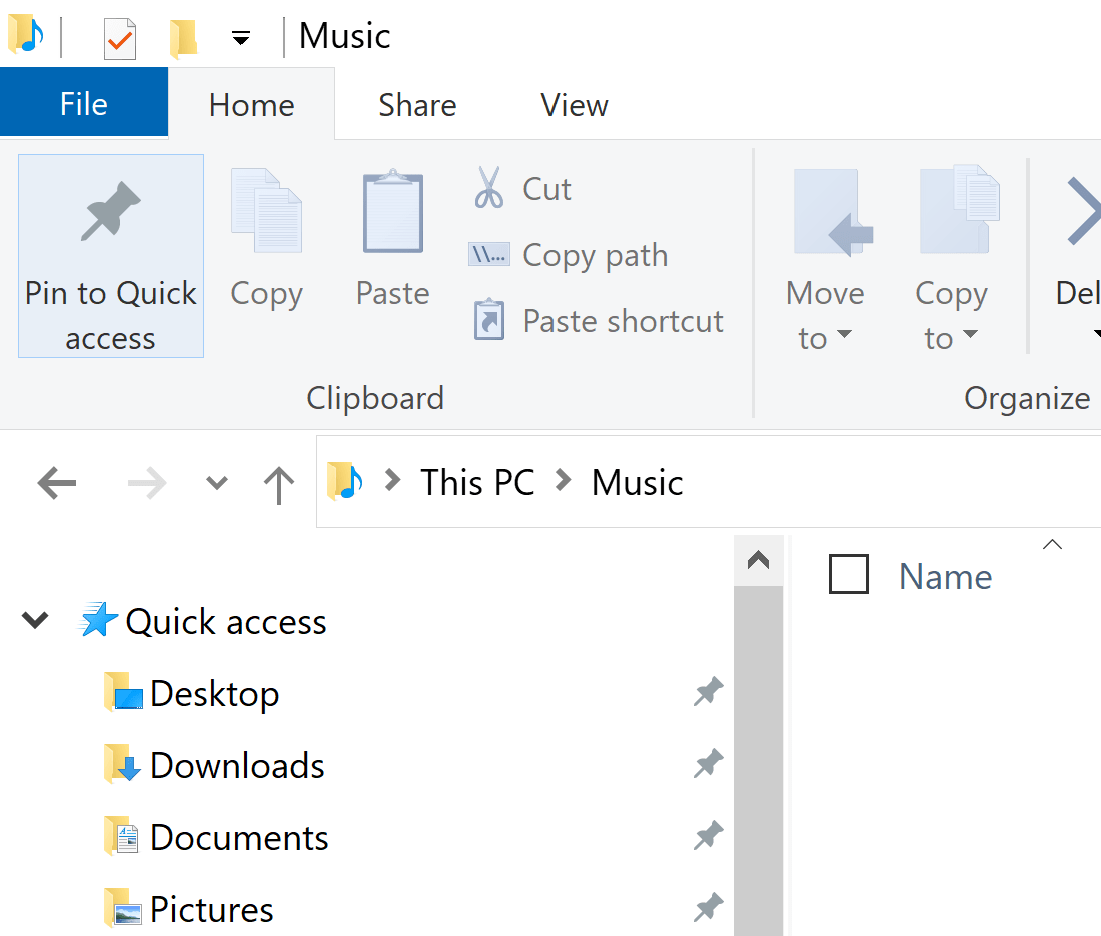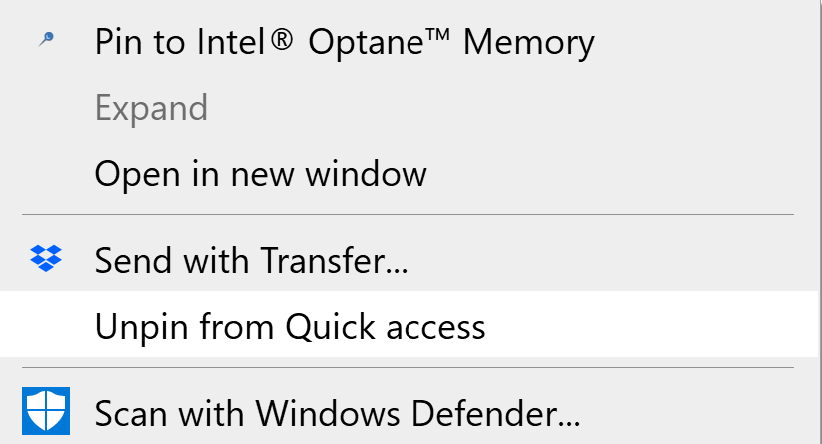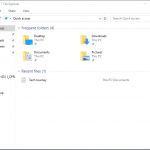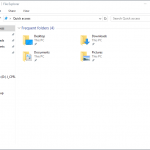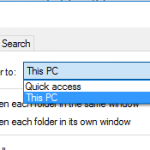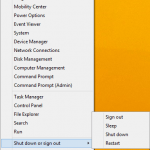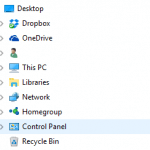Quick Access on the top of left navigation pane of File Explorer in Windows 10 is a new feature that replaced Favorites in earlier versions of Windows operating system.
Quick Access section has been made much more flexible when compared to Favorites. In addition to automatically display frequently used folders on Quick Access, you can also can pin or unpin local folders, network shared drives, removable USB flash drives, portable hard disk drives, Recycle Bin, and Libraries to the Quick Access, depending on your need. When you pin a location to Quick Access, the location stays near the top of navigation pane under Quick Access section for easy access permanently, until you unpin it.
Pin or unpin folder or location to Quick Access is extremely. This guide shows you how to do it.
How to Pin Folder Location to Quick Access
Go to any folder or location that you want to pin to Quick Access, and click or tap on Pin to Quick access on the Home tab of the Ribbon menu bar.
Alternatively, you can also right click on any folder and select Pin to Quick access from the top of context menu that pops up.
How to Unpin Folder Location from Quick Access
To unpin an item already in Quick Access, right-click on the folder location in Quick Access and select Unpin from Quick access.