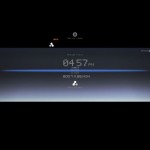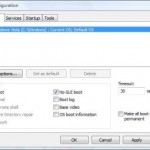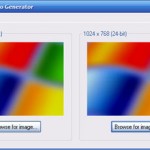All registry entries and values that control the behaviors and appearances of screen savers are located under the following registry key, inside their own screensaver folder key. So once you open the registry editor, navigate to the below registry key, and then you can create (if not yet existed) or edit the value data yourself to apply the new style.
HKEY_CURRENT_USER\Software\Microsoft\Windows\CurrentVersion\Screensavers\
Ribbons screen saver (ribbons.scr)
Registry Key:
HKEY_CURRENT_USER\Software\Microsoft\Windows\CurrentVersion\Screensavers\Ribbons
Possible Registry Values:
- CameraFOV
- RibbonWidth {DWORD (32-bit) Value} – Decimal value data between 1000000000 (thinnest) and 1080000000 (thickest) to set the width (think or thick or thickness) of the ribbon.
- NumRibbons {DWORD (32-bit) Value} – Decimal value data between 1 (minimum) and 100 (or 256 as maximum) to set the number of the ribbons shown. Number higher than max and min has no effect.
- Blur {DWORD (32-bit) Value} – Decimal value data of 0 and 1. 0 will disable the ribbon to fade away and keep drawing on each other, while 1 will cause ribbons to fade.
- SpanMultiMon {DWORD (32-bit) Value} – Decimal value data of 0 and 1. 0 to set system to disable span across multiple monitor, while 1 allows spanning across all monitors.
Example:
 Default appearance for Ribbons screen saver for Windows
Default appearance for Ribbons screen saver for Windows
 NumRibbons set to 00000100 and RibbonWidth set to 3c23d70a.
NumRibbons set to 00000100 and RibbonWidth set to 3c23d70a.
 NumRibbons set to 00000050 and RibbonWidth set to 3ded9a8a.
NumRibbons set to 00000050 and RibbonWidth set to 3ded9a8a.
 NumRibbons set to 00000004 and RibbonWidth set to 3f1ec78a.
NumRibbons set to 00000004 and RibbonWidth set to 3f1ec78a.
Mystify Screensaver (mystify.scr)
Registry Key:
HKEY_CURRENT_USER\Software\Microsoft\Windows\CurrentVersion\Screensavers\Mystify
Possible Registry Value:
- BMP
- CameraFOV
- LineWidth {DWORD (32-bit) Value} – Decimal value data between 1000000000 (thin) and 1080000000 (thick) for the width of the line.
- NumLines {DWORD (32-bit) Value} – Decimal value data of at least 1 (minimum) and highest 100 to specify the number of lines to appear on screen.
- SpanMultiMon {DWORD (32-bit) Value} – Multiple monitors spanning control same as the function for Ribbons screen saver.
Sample:
 Default style for Mystify screen saver on Windows
Default style for Mystify screen saver on Windows
Bubbles Screensaver (bubbles.scr)
Registry Key:
HKEY_CURRENT_USER\Software\Microsoft\Windows\CurrentVersion\Screensavers\Bubbles
Possible Registry Value:
- BMP
- ShowShadows {DWORD (32-bit) Value} – Set this value to 1 to enable shadows, 0 to disable shadows.
- MaterialGlass {DWORD (32-bit) Value} – Defines if the bubbles are of a glass material or not. Set this value to 0 for solid metallic non-transparent bubbles, 1 for glass-like transparent bubbles.
- ShowBubbles {DWORD (32-bit) Value} – Set this value to 0 to render the bubbles on a black background, 1 to display bubbles on transparent background as if appearing on your desktop.
- TurbulenceForce {DWORD (32-bit) Value}
- TurbulenceSpeed {DWORD (32-bit) Value}
- TurbulenceNumOctaves {DWORD (32-bit) Value} – Decimal value between 1 and 255. The higher the faster the color of the bubble will change.
- Radius {DWORD (32-bit) Value} – Set the radius size of the bubbles with decimal value between decimal 1130000000 for large bubbles, 1090000000 for small bubbles.
- SphereDensity {DWORD (32-bit) Value} – Set this value between decimal 2100000000 for a lot of bubbles on screen, 1000000000 for few.
- SpanMultiMon {DWORD (32-bit) Value} – Same setting function with other screen saver, primarily for spanning across more than 1 monitors or flat panels.
Sample:
 Default Bubbles screen saver in Windows
Default Bubbles screen saver in Windows
 MaterialGlass set to 00000000, Radius set to 41a00000, ShowShadows set to 00000000 and ShowBubbles set to 00000000.
MaterialGlass set to 00000000, Radius set to 41a00000, ShowShadows set to 00000000 and ShowBubbles set to 00000000.
 MaterialGlass set to 00000000, Radius set to 42d12d00, ShowShadows set to 00000001 and ShowBubbles set to 00000001.
MaterialGlass set to 00000000, Radius set to 42d12d00, ShowShadows set to 00000001 and ShowBubbles set to 00000001.
Aurora Screensaver (aurora.scr)
Registry Key:
HKEY_CURRENT_USER\Software\Microsoft\Windows\CurrentVersion\Screensavers\Aurora
Possible Registry Value:
- Amplitude {DWORD (32-bit) Value} – Define slow motion effect with value between 500000000 and 2000000000.
- Brightness {DWORD (32-bit) Value}
- NumLayers {DWORD (32-bit) Value} – Minimum value of 1 for number of layers.
- Speed {DWORD (32-bit) Value} – Define the speed with decimal values between 1000000000 (slower) and 2100000000 (faster).
- SpanMultiMon {DWORD (32-bit) Value} – The same multi monitor option.
How to Reset or Restore Screen Savers to Default Value
To reset and use back the default look and appearance of Windows built-in screen savers without any customization and personalization, simply delete all registry values for the respective registry key. For example, to return Bubbles screensaver to default setting, delete every registry value that contains inside Bubbles registry key.