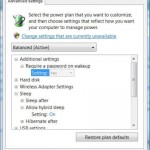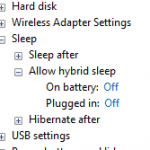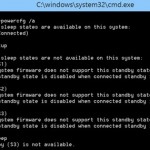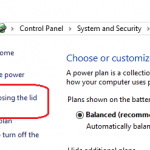Sleep mode as a fast way to turn off the computer has been supported by Windows operating system for a while, which also known as Standby. Standby or Sleep is actually Windows implementation name of ACPI mode S3, while hibernate implements ACPI mode S4 (see differences between sleep and hibernate).
Unknowing to many, since Windows Vista, Windows also has a new feature named Hybrid Sleep, primarily aim and mostly useful for desktop PC and workstation computer. But what’s the differences between the two Sleep modes (the normal/basic Standby version versus the Hybrid Sleep mode)?
Sleep is a power saving or low power consumption state commonly known as Stand-by. In Sleep mode, computer system essentially ‘freezes’ all open documents and programs, then shuts down most components, but continue to power the main memory, thus the data in memory no need to be written and stored on hard disk. Sleep not only enables computer to save power (go into Standby very fast) almost immediately without losing existing working space, but Sleep also allows computer to quickly resume full-power operation when you want to start working again.
However, sleep mode does take up small amount of electricity power to maintain the computer memory state. Thus when power supply is cut or battery runs out of power, all data in memory is lost, and users will have to boot computer in fresh state again, in addition of running the risk losing unsaved files.
Beginning from Windows Vista, for Windows 10, Windows 8.1, Windows 8, Windows 7 and Windows Vista installed on a laptop or notebook computer, Windows enhances the Sleep mode so that the system will first goes into Standby to save power. Then, if the battery is lower till a critical state, or after a predefined period of time configurable in Power Options applet in Control Panel passes, the notebook system will will wake briefly from Standby and go into Hibernate mode so that the memory data is preserved and recoverable, and system no longer use any battery power.
Users can put computer into sleep by clicking on Power button on the Start Menu, or pressing a Sleep button, or simply leave your computer idle and inactivity for a period of time which defined in active power plan in Power Options. In mobile laptop, simply close the lid will activate Sleep mode.
So what is Hybrid Sleep? Hybrid Sleep is a low-power sleep state that can also protect your open programs and documents in current working state as system enter Sleep state while your computer sleeps. Hybrid sleep is defined mostly for desktop system as notebook PC already has safeguard measure mentioned above, which brings system into hibernation when battery power almost runs out, or if you’re not using battery on your notebook computer.
In Hybrid Sleep mode, system saves any open documents and programs to memory and to your hard disk, and then puts your computer into a low-power state as in normal Sleep/Standby state. An advantage of hybrid sleep is that if a power failure occurs, Windows can restore your work from your hard disk. If a power failure such as power outage occurs when your work is saved only to memory (as in Sleep mode), all work is lost. In Hyrid Sleep mode, if the computer suddenly loses power, users can still recover to last working state as when computer enters hybrid sleep mode because all data in memory is saved in hiberfil.sys hibernation file. In this case, the computer is acted exactly same with hibernation mode to resume computer activity, and yet still enjoy the benefit of fast return to full operation of Sleep mode.
However, Hybrid Sleep mode takes longer or slower than basic Sleep mode due to the fact that it will need to save memory state into hibernation file as it was going into hibernate before actually going into sleep. You won’t see Hybrid Sleep button in Windows though. Once you enable Hybrid Sleep mode, whenever system enter Sleep mode, i.e. click on Sleep in Power option, Windows will always put the computer into Hybrid Sleep mode. If the Hybrid Sleep support is disabled or turned off, Sleep button will continue to be normal Sleep button.