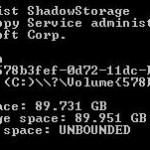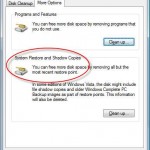Windows operating system, whether its source setup files or system files on hard disk after installation, took up a lot of hard disk drive space. Just try to imagine from the fact that Windows XP fits into a CD (maximum 700 MB), while Windows OS beginning from Windows Vista requires a DVD (max 4.7 GB). Windows is fat and obese, but that doesn’t mean that it’s impossible to ‘slim’ down the Windows to make it uses less disk space and reclaim some storage for larger and larger media and date files. The tips below suggests several not system critical files that can be safely deleted and removed from the system without causing instability.
Thus, by changing and deleting any of these files and/or folders, you may risk bricking your Windows system.
In addition, most of the time, you must first take ownership and grant full control permissions to your user account or user group for the directories and all sub-folders recursively. Use TakeControlOf command script or add a Take Ownership in right click menu to easily do the task.
%SystemDrive%\Windows\System32\DriverStore\FileRepository
The directory stores backup copy of the built-in drivers in Windows. You probably won’t need most of the drivers, unless you plan to install new hardware. Even if there is new hardware, it should comes with a WHQL-compliant driver, or Windows can check for new device driver from Windows Update. But some users have reporting issues when this folder is deleted, such as when plugging in new USB devices, USB flash drive or portable hard drive. So you have been warned. Depending on which edition of your Windows, deleting “FileRepository” folder can reclaim at least 1 GB of disk space.
To delete “FileRepository” directory, you have to take ownership the folder and grant yourself full control permissions to manipulate the folder.
%SystemDrive%\Boot
“Boot” folder stores Windows boot screen for different language editions. If you’re using only a single language of Vista, such as “en-US” (for American English) or “de-DE” (for German) or another other localized langauge, the others not in use can be removed to save about 13.3 MB disk space.
To remove “Boot” folder, users also required to claim ownership and assume full control access on the directory and all its subdirectories as per instruction above.
%SystemDrive%\perflogs\System\Diagnostics
“perflogs” folder is created by Performance Information and Tools, and Reliability and Performance Monitor that tests and measures Windows system score rating and performance to save the recorded files. The data is saved in “perflogs\System\Diagnostics” according to folders named by date. If you no longer need the performance data, delete the folder. Windows will slim down by about 10 MB.
%SystemDrive%\Windows\Downloaded Installations
Some programs such as Adobe (Macromedia) Dreamweaver will extract and unpack the setup files into this folder during installation. After installed, the files are unused and can be erased.
%SystemDrive%\ProgramData
Some installers such as iTunes will unpack and extract setup files to this directory, which can safely removed. In the example, iTunes will C:\ProgramData\Apple Computer\Installer Cache\iTunes which stores installation files. However, note that most files and folders here are needed for proper execution of applications. So delete with care.
%SystemDrive%\Windows\Help
Not really recommended, but if you feel that you already master Windows, and really running out of disk space acutely, removing the Help files will free up around 105 MB space.
%SystemDrive%\Windows\IME
Input Method Editor (IME) provides a way for users to type and enter text in Windows system. If you have installed a few IMEs, but no longer use them, delete the correct corresponding folders to free disk space. Warning though, it’s hard to determine which folder should match with which IME, and any wrong deletion will render system unstable. Each IME may takes up tens of megabytes.
%SystemDrive%\Windows\Installer
The uninstallation programs for installed programs are stored here. If you confirm and sure that you won’t uninstall a program after installation, it’s possible to remove the uninstaller for the program. Depending on the number of apps installed, the storage space recovered can add up hundreds of MB.
%SystemDrive%\Windows\Web\Wallpaper
The free wallpaper graphics and images that come packaged with Windows. Remove and delete or move the unused or not needed wallpapers to another drive. Mind you, the wallpapers are high resolution and big in size. Deleting all of them will free up 45 MB.
%SystemDrive%\Windows\SoftwareDistribution\Download
The contents inside “SoftwareDistribution” folder are record date about the system updates installed, and cannot be removed or deleted. However, it’s possible to delete files inside “Download” folder which are the source setup files downloaded.
%SystemDrive%\Users\Public
The public document folders for all users. Windows populates the public folders with several media files such as pictures and videos of about 220 MB in size, which can be deleted if not used. For example, “C:\Users\Public\Recorded TV\Sample Media” folder is the sample recorded video clips of Windows Media Center and eats up 143 MB disk space, while “C:\Users\Public\Music\Sample Music” contains 59 MB of free .wma music, “C:\Users\Public\Pictures\Sample Pictures” has about 5 MB of sample photos, and “C:\Users\Public\Videos” has about 10 MB of sample videos.
Last but not least, if you’re not using Hibernate feature of Windows, you can always delete the hiberfil.sys of GBs in size from the system.
Update: There are more ways to recover space and fix shrinking disk space issue.