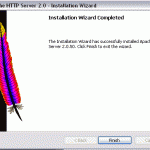Part 2 – Install Apache HTTP web server
Part 3 – Install PHP
Part 4 – Install MySQL (this article)
Run the MySQL Essentials Installation package setup.exe that downloaded in Part 1. Follow on screen instruction for the whole installation. Halfway into the installation, choose the installation path you want. Anywhere is fine, but recommended to install inside the Apache2 root level (i.e. C:\Server\mysql).
Then choose “Typical” for installation type. Installation is finished after that. Make sure Configure MySQL is clicked, so that once you click finished, MySQL Server Instance Configuration Wizard will be lauched.
For the MySQL Configuration Wizard:
- Choose Detailed Configuration.
- For Server Type, you may choose Developer Machine, Server Machine or Dedicated MySQL Machine depends on your configuration.
- For Database Usage, you may choose Multifunctional Database, Transactional Database Only or Non-Transactional Database Only depends on your configuration. Generally, Multifunctional Database works best.
- Leave InnoDB Tablespace Settings as default.
- Choose your desired concurrent connections to MySQL server. It’s possible to re-configure it when usage grows.
- Ensure TCP/IP Networking is enabled.
- Choose UTF8 as default character set, unless you’re certain that you’re using English or Western Europe languages only.
- Enable Install As Windows Service and Include BIN Directory in Windows PATH, so that you can call mysql executables anywhere from DOS Command Prompt.
- Key in the password for root user. Never enable the Anonymous Account, it’s less secure.
Press Execute to configure MySQL Server. Installation for MySQL is done.
MySQL creates two shortcuts in Start menu. MySQL Server Instance Config Wizard enables you to re-configure or configure if you have’t done so, the MySQL Server. MySQL Command Line Client enable to login to MySQL and uses SQL to query it.
Testing MySQL Server
Login to MySQL Command Line Client with the root password that used during the installation. After that try to run a simple query (use mysql; or show databases; etc). If it returns valid results, then installation is successful.