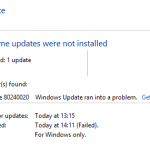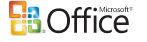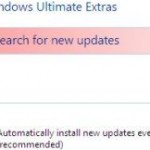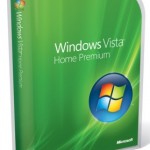When using Windows Update or Microsoft Update to update the system, some updates or components cannot be installed properly. Beside, if the update is high priority update, Automatic Updates will not be able to install the update automatically or manually too, causing the Automatic Updates to keep prompting again and again for you to install the failed updates.
If you go to Review your Update history, you will see the update is listed with Failed status when when click, give the detail that it’s because of installation failure with error code 0x80242006. At the last column, the Source will tell you whether the installation is done through Automatic Updates or Microsoft Update or Windows Update.
Currently, the updates that known to cause this error are Windows Genuine Advantage Notifications (KB905474) and used to be Security Update for Windows XP (KB913446).
To solve the error and install the Update, you will need to install the patch or update by using standalone installer or setup file.
For KB905474, download directly version 1.5.532.2 of WGA Notifications from Microsoft Windows Update, which is a more recent version than the update available from Windows Update, and after install will solve the problem of error 0x80242006 Automatic Updates or Microsoft Update.
For KB913446, download directly from Microsoft Download Center and install the update.
One consequence of the resolution above is that there is no installation status in Microsoft Update or Windows Update history. So it will always show failed installation, but it won’t prompt or attempt to install the updates again. Nevertheless, the update can be found at Add/Remove Programs (if you check Show Updates).
If you have other updates that fail to install, search and download the updates from Windows Update Catalog or in Microsoft Download Center and install the updates or drivers manually by double clicking on the setup files. For help on Windows Catalog, visit How to Download Windows Updates and Drivers from the Windows Update Catalog.