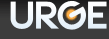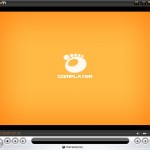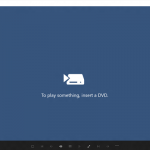URGE is not necessary appeal to everybody, and want to get rid of URGE from Windows Media Player 11. To disable, remove and uninstall URGE in Windows Media Player 11 (WMP11), go to Control Panel -> Add or Remove Programs. Locate the “URGE” entry and click on Remove in Windows XP or Uninstall a program in Windows Vista.
If you think uninstall to remove the URGE from WMP 11 is too troublesome, simply and easily select another online music store service such as Napster as the default store instead of going into URGE online store. You can even select Media Guide as choice of store as in WMP10. User can view the currently available stores by clicking on a small arrow under the MSN Music button. The other way is to never close WMP11 while still in a music store. WMP11 will only start up in the store if the last state of it is in the store. So simply click on “Library” view in the WMP11 pane before shut down the Media Player, so that WMP will go directly to Library pane next time it’s started.
If you haven’t install Windows Media Player 11, you can choose not to install Urge online music store. Start the WMP11 setup installation process as per normal. After the setup finished installing and copying the files, the setup will go player configuration wizard. Choose Custom instead of Express (Recommended) setup. Click on Next and at the last option, users will be presented with options to set URGE as default store or do not setup an online store. Click on Do not setup an online store option and finish the installation player setup. This way, URGE will not be installed.