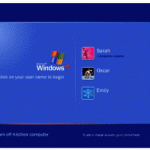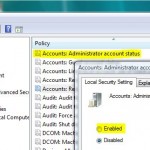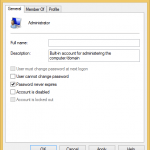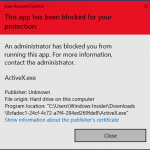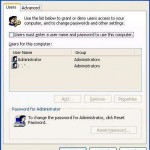How to Enable and Activate Administrator Account in Windows and then Unhide or Show Administrator Account in Welcome Sign In Screen
To activate the administrator account in Windows, follow these guide’s instructions:
- Logon to Windows with normal user account username and password (must belongs to Administrators group).
- Click on Start button, and type cmd in the Start Search box.
- Right click on the Cmd returned on the search results pane above, then select Run as Administrator.
- In the Command Prompt window, type the following text at the command line to set a password for administrator account. If you want to use a blank password for the Administrator account, skip this step.
net user administrator password
Replace password with the actual password string that you have chosen. Press Enter when done.Note that if your computer is a member of domain controller or has enabled complex password requirement in Local Security Policy, you will have to pick a really hard to remember password mixed with symbols.
- Next type the following command and press Enter to activate and enable Administrator account:
net user administrator activate:yes
- The process should completed with the following message:
The command completed successfully.If not success message is returned, repeat the process again.
- Logout from Windows by choosing Log Off or Switch User.
- Click on Administrator icon and logon with the password you selected.
Update: Ways to activate and enable Administrator account in Windows.