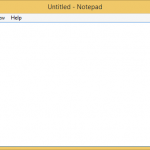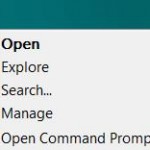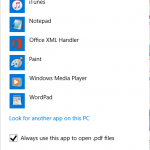Download the Notepad2ShellIntegration.zip.
Inside the zip archive, there is 3 files namely OpenWithNotepad2.reg, EditWithNotepad2.reg and Notepad2.reg. The file name implied what’s the name of the menu item that is added to the shell integration for right click menu, i.e. “Open with Notepad2”, “Edit with Notepad2” and “Notepad2″ respectively.
Simply double click on the name set your prefer to merge the registry key to your system, and on your next right click action, you will see the item nicely. Note that the registry registration file assume you put the Notepad2.exe file inside C:\Program Files\Notepad2\ folder. If this is not the case, you have to manually modify the registry script.
In the below example, the folder part to modify is pretty obvious. In you put Notepad2.exe in C drive root directory, simply change the last line to @=”\”C:\\Notepad2.exe\” \”%1\””.
Windows Registry Editor Version 5.00 [HKEY_CLASSES_ROOT\*\shell\Edit with Notepad2] [HKEY_CLASSES_ROOT\*\shell\Edit with Notepad2\command] @="\"C:\\Program Files\\Notepad2\\Notepad2.exe\" \"%1\""