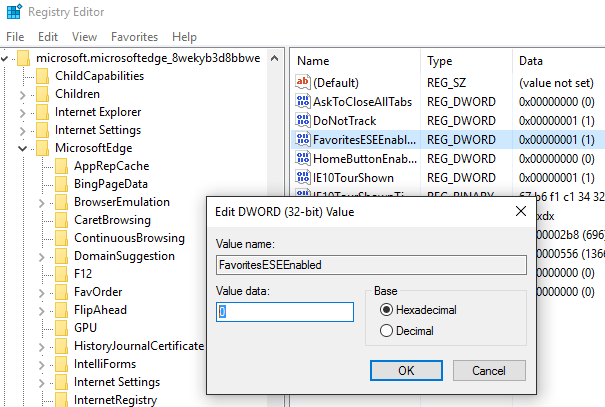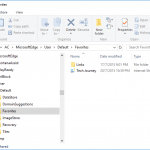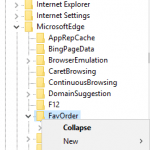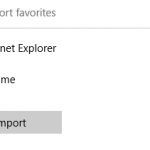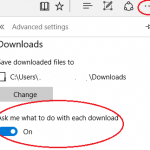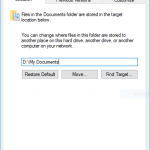The ESE database file is located at the following folder:
%LocalAppData%\Packages\Microsoft.MicrosoftEdge_8wekyb3d8bbwe\AC\MicrosoftEdge\User\Default\DataStore
While the legacy Favorites location which saves favorites as .lnk files is located at the following folder:
%LocalAppData%\Packages\Microsoft.MicrosoftEdge_8wekyb3d8bbwe\AC\MicrosoftEdge\User\Default\Favorites
The changes make it impossible to manage, change, add, delete, import, export, backup, restore, save or delete favorites by using just Windows Explorer or File Explorer, as now all favorites are stored in encrypted database, instead of individual .lnk link.
Microsoft provides an option to change the storage location of Microsoft Edge favorites in the new ESE database file or old legacy Favorites folder location for your account, through registry key. This tutorial guides you on how to perform the change to where to store the Favorites of Edge browser.
- Quit all Edge browser window.
- Run Registry Editor (regedit).
- Navigate to the following registry key:
HKEY_CURRENT_USER\SOFTWARE\Classes\Local Settings\Software\Microsoft\Windows\CurrentVersion\AppContainer\Storage\microsoft.microsoftedge_8wekyb3d8bbwe\MicrosoftEdge\Main
- Locate the following DWORD registry value in the right pane:
FavoritesESEEnabled
- The possible values for FavoritesESEEnabled is as follow:
0 = Favorites folder
1 = ESE database file (default)Change the value data for FavoritesESEEnabled to either 0 or 1 according to your preference.
- Done. You can now exit from Registry Editor and start Edge.
OptionalIf you’re switching to save Edge Favorites in ESE database, the legacy bookmark folders to save Edge Favorites à la IE is no longer in use, and can be safely removed and deleted (just make sure you have all favorites and bookmarks appear in the Edge browser. It’s also true vice versa.
Enable ESE Database: Enable-Favorites-ESE.zip
Disable ESE Database (Use Legacy Favorites Storage Folder): Disable-Favorites-ESE.zip