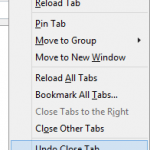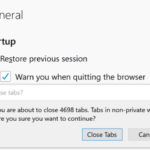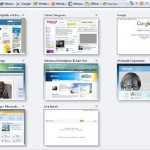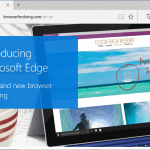If you don’t like the new feature of close button appears on each and every tabs, or fear that you may accidentally close a tab (you can actually re-open closed tabs from “Recently Closed Tabs” in History menu to bring it back to Firefox browser, of course, without any unsaved work), or have been too familiar or just want back or revert to the old Firefox 1.5 style of tabbed browsing close button at the end of the Tab bar, you can modify a setting to instruct Firefox to hide the close button on the tabs itself and display the close button at the end of the bar instead.
Display in Firefox 2 a single close button at the end of the tab bar strip just like the style in Firefox 1.5
- Open and launch Firefox 2.
- Go to Firefox preferences editing page by keying in about:config in the Firefox’s address bar at Navigation Toolbar, then press Enter or click on the green Go.
- Typing the name of the preference in the filter box. In this case, the preference that need to be changed is browser.tabs.closeButtons. You can also scroll down and browse the list of options to locate it.
- Double click on browser.tabs.closeButtons, or right click on it and then select Modify.
- At the “Enter integer value” window, enter one of the following values to change the position and location of tabs’ close button to the value that suit your preference:
0: One close button only on the active tab.
1: Each tabs has its own close button (default)
2: Removes all close buttons (no close button, right click to select option to close the tab).
3: Display a single close button at the end of the tab strip bar (style as in Firefox 1.5).Press OK when done.
- You will be able to see the changed effect immediately, with the close button switching position and location depending on your option.