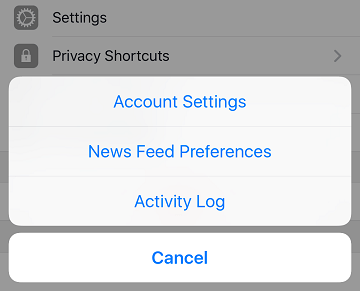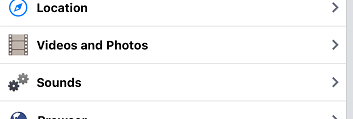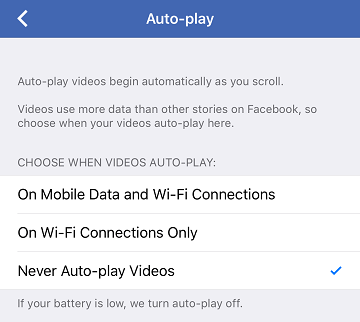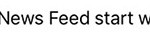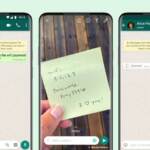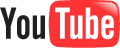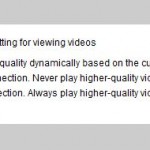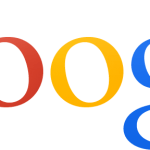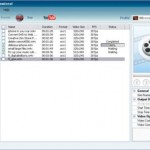When scrolling through the Facebook News Feed, the video play automatically when it’s on the screen, without or with sound accompanying the video playback.
The autoplay of videos in the Facebook News Feed uses the precious mobile data allowance of your phone plan. In additon, it also potentially drains the battery faster. In any cases, if you’re interested in the video, it’s pretty simple, easy and straightforward to tap on the video to playback and watch the video.
To stop videos from autoplay in Facebook News Feed, follow these steps:
iOS (iPhone and iPad)
- In the Facebook app, tap on the Menu icon (3 horizontal lines at the bottom right corner).
- Scroll down and tap on Settings.
- Tap on Account Settings.
- Tap on Videos and Photos.
- Tap on Auto-play.
- Select Never Auto-play Videos.
Android
- In the Facebook app, tap on the Menu icon (3 horizontal lines at the bottom right corner).
- Tap on App Settings.
- Tap on <strongVideo Autoplay.
- Select Never Auto-play Videos.
Windows and MacOS (in desktop web browser)
- Login to Facebook.com in a web browser.
- From the top right of Facebook, click on “Down Arrow” and select Settings.
- On the left menu pane, select Videos.
- In the Auto-Play Videos section, select Off from the drop down menu.