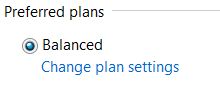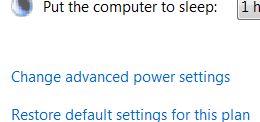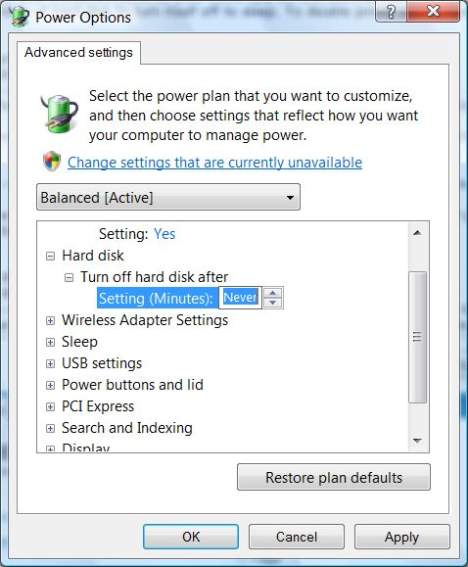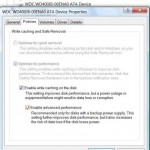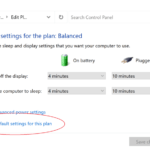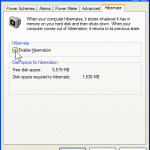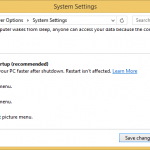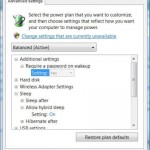HDD drive in Windows system will be turned off (it’s actually not hibernation as there is no memory state, instead, the whole hard disk is shutdown and cut off from power) in order to conserve and save power or electricity. The downsize and disadvantage of this power saving feature is that when users want to access and read an idle and turned off hard disk drive, the access is not immediate as the drive needs to recover from sleep mode. Usually, users will hear a loud noise generated from sudden start moving of hard disk’s mechanical part, while access to hard disk starts only after a few seconds.
If you don’t mind to pay a little bit more for your electricity bill and don’t bother the heat of continuously running hard disk, you can disable the ability of hard disk to turn itself off to sleep. To disable power saving feature on hard disk, follow this step:
- Open Control Panel.
- Click System and Maintenance or System and Security link.
- Click on Power Options link.
- Under the “Preferred plans” or “Plans shown on the battery meter” section, click on Change plan settings link of the power plan selected.
- Click on Change advanced power settings link at the bottom.
- Expand the Hard Disk tree branch.
- Expand the Turn off hard disk after.
- Click on Settings (Minutes) or On battery (Minutes) and Plugged in (for notebook PC), and enter a value in minutes to indicate how long after idling the harddisk will be turned off. To disable turning off or sleep mode, change the value to Never by pressing on “down arrow”. Alternatively, simply enter 0 into the box.
- Press OK when done.