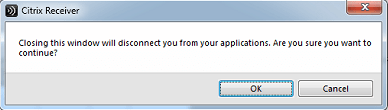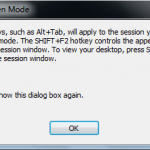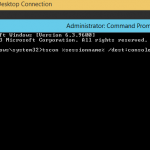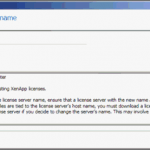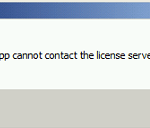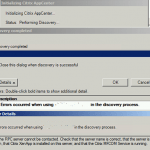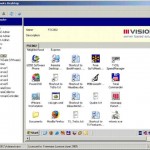At times you may need to disconnect or close a remote application or remote desktop virtualized and published by Citrix XenApp when you’re running them via Citrix Receiver, without logging off and actually ending the session. This is useful if you need to leave the application or desktop without exiting or closing the apps so that you could re-login and resume the work from where you left off instantly as all apps and programs stay running while you disconnect.
In seamless full screen mode, to terminate and disconnect with ending a Citrix XenApp remote session can be done via hotkey, also known as keyboard shortcut. To temporarily disconnect from a session without ending and signing out from the session, press Shift + F3.
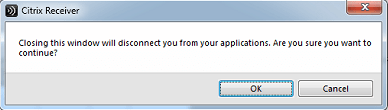
Shift + F3 is the default Close Remote Application hotkey mapping that disconnects applications or desktop opened in an session. If no programs are open, the session is disconnected after the user is prompted for confirmation. Closing Citrix XenApp remote session this way leaves your programs running so that, next time you connect, you can continue where you left off.
Alternatively, you can switch from seamless full screen mode to windowed mode to reveal the title bar, and then click the Close button.
Tip
You can specify hotkeys on the HTML page or the user can do it by using the ICA Settings dialog box. Hotkeys are used to control the behavior of Citrix Receiver for Java and as substitutes for the standard Windows hotkeys, such as to map common key combinations like CTRL + ALT + DEL to a key combination such as CTRL + F1 that is ignored by your local operating system. When you press this new combination, the receiver sends CTRL + ALT + DEL to the server, displaying the Windows Security Desktop in your session.