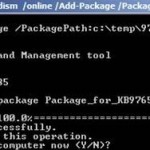Microsoft Update Standalone Package for Windows is a file with .msu extension that used to deliver Windows updates (security updates, critical updates, updates, update rollups or hotfixes) or downloadable setup package such as Windows DreamScene and Ultimate Extras to the Windows Vista system. If you have downloaded an Microsoft Update Standalone Package (MSU) file to any system running Windows Vista or later operating system, you cannot easily view the contents of the archive or extract the files from the MSU, as it’s a “IPD-aware” package that contains .cab file that uses Intra-Package Delta (IPD) compression technology.
For MSU file, you cannot use the /x command-line switch at a command prompt to extract the file on a Windows-based computer. Doing this will result in a dialog box that contains command-line help for the MSU opens and lists out. And you can’t open the .msu file on a computer that is not running Windows too, as MSU packages for Windows use a file name extension that is not recognized by Windows version earlier than Windows Vista. Doing this will instead cause Windows to prompts you to locate the program that created the file in order to open it. You cannot use Windows Explorer or WinZip to unzip or extract or view the MSU’s contents too, as only binary delta files are extracted (i.e. _manifest_.cix.xml, 0, 1, 2).
Microsoft provides a resolution where you can unpack or extract the contents and files from .msu package. To resolve this issue, use the Windows’s Expand command to extract and to view the files in an MSU. The Windows’s Expand command is included in Windows Vista and in the Windows Vista OEM Pre-installation Kit (OPK), and their later versions, including Windows 7, Windows 8, Windows 8.1 and Windows 10, which is different from the Expand command that is included in earlier versions of Windows.
To use the Windows Vista Expand command to expand the files from the MSU, follow these steps:
- If you are extracting a hotfix package, follow these steps:
- Double-click the Hotfix.exe file.
- In the Microsoft Self-Extractor dialog box, click Continue.
- In the Select the folder where you want to unzip the files to box, type C:\MSUFolder, and then click OK.
If you are not extracting a hotfix package, create a folder that is named C:\MSUFolder (or any other name you prefer such as CABextract), and then save the MSU file to this folder.
- At a command prompt, type the following commands. Press ENTER after each command.
cd c:\MSUFolder
expand -F:* Saved_MSU_File_Name.msu c:\MSUFolder
expand -F: Saved_MSU_File_Name.cab c:\MSUFolder
The C:\MSUFolder folder now contains one or more subfolders and files that have .mum and .manifest file name extensions. Examine the files in the subfolders to determine which files, registry and other processes that are updated and performed by the MSU.