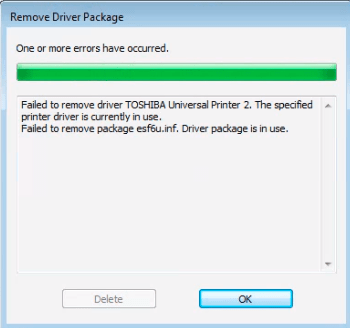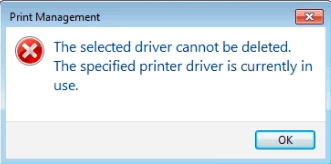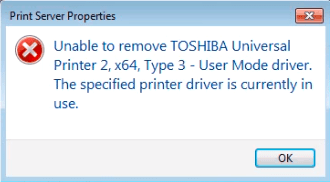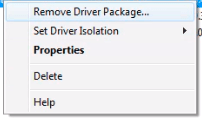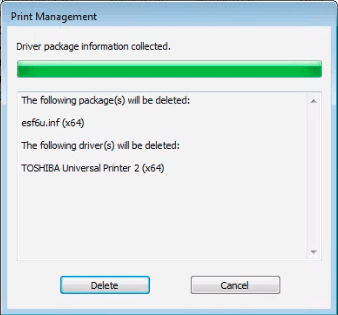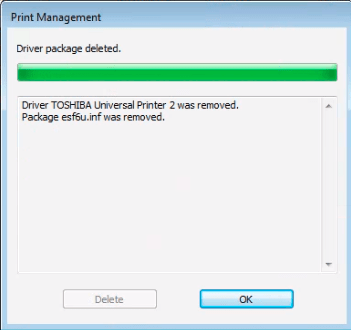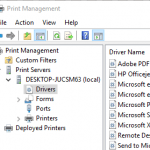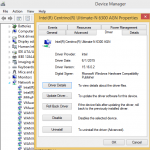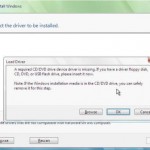When attempting to manually delete and move a printer driver and/or its driver package from Windows operating systems, including Windows 7, Windows 8, Windows 8.1 and Windows 10, from Print Management, Devices and Printers or Printers & Scanners of Settings, the printer driver deletion and removal process may failed with one of the following error messages:
Failed to remove driver <Printer Name>. The specified printer driver is currently in use.
Failed to remove package <driver.inf>. Driver package is in use.
The selected driver cannot be deleted.
The specified printer driver is currently in use.
Unable to remove <Printer Name> x64, Type 3 – User Mode Driver. The specified printer driver is currently in use.
The error happened despite the printer has been removed from the Windows system, and not currently in use, i.e. not printing any document, and does not have any printing jobs in the print queue. And you can’t delete the printer driver even though you restart the computer.
To resolve the issue and delete the printer driver and its package, follow these steps:
- Remove the printer from the system in Control Panel or Settings.
- Open Print Management.
- Navigate to Print Servers -> <Computer Name> (local) -> Drivers
- Right click on the printer driver that you want to delete, and select Remove Driver Package. DO NOT click on “Delete” yet.
- Open Services administrator tool in Control Panel.
- Stop the Print Spooler service.
- Start the Print Spooler service, and while the service is starting, immediately click on Delete button on the “Remove Driver Package” window in “Print Management”.
- Restart the computer if the removal of printer is successful. Otherwise, try the steps above again.