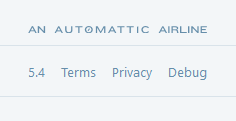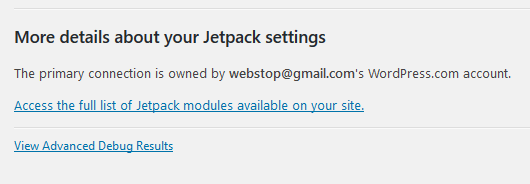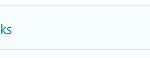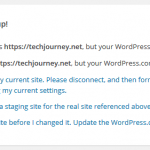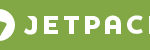Jetpack is one of the most popular mega all-in-one plugin for WordPress web publishing platform, which helps publishers to create and customize the WordPress site from start to finish. Jetpack enhances WordPress in terms of writing, sharing, discussion, traffic and security with more than 40 individual modules that specialized in different aspects of functionality.
Each individual modules of Jetpack can be enabled or disabled independently. However, for unknown reason, Jetpack administration dashboard nor site settings at WordPress.com do not show the complete Jetpack modules list. On installation and activation, Jetpack automatically activate and enable the following modules, and possibly more:
- Beautiful Math
- Custom CSS
- Custom content types
- Enhanced Distribution
- Extra Sidebar Widgets
- Monitor
- Notifications
- Protect
- Shortcode Embeds
- Site Stats
- Site verification
- Spelling and Grammar
- WP.me Shortlinks
- Widget Visibility
However, if you want to check the current activation status or want to enable or disable the said modules, some of them could not be found inside Jetpack’s Settings as they’re well hidden. The Jetpack’s developer decided to simplify the user interface of Jetpack by removing some settings in the primary Settings interface.
Jetpack does provide a single page that list all modules for control and configuration. To access and control the all-in-one Jetpack all modules page where you can activate, deactivate or configure all modules, visit the following URL:
https://yourdomain.url/wp-admin/admin.php?page=jetpack_modules
Replace the https://yourdomain.url which the URL of your website.
Alternatively, you can also find the complete Jetpack modules list on Jetpack’s Debug page:
- Go to Jetpack -> Dashboard.
- Scroll to the bottom.
- Click Debug to open the “Jetpack Debugging Center.”
- Click the Access the full list of Jetpack modules available on your site” link at the bottom.
On the all modules listing page, the blue line on the left indicates that the module is active. Mouse over the module to see the options to activate, deactivate or configure. Use the check boxes next to the various modules to select if you want to turn them on and off at once.