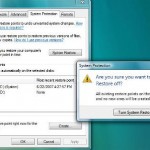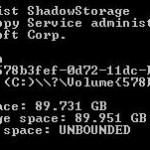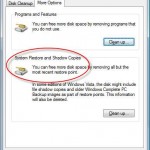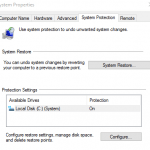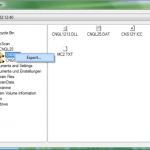The utility is named Volume Shadow Copy Service (VSS) because it includes not only System Restore function, but has added several enlarged functions such as Previous Versions feature that backup copies of deleted or changed files, and the service is also been used by the built-in Windows backup tools. The command line utility is useful for people who wants more controls and prefer to works on shell rather than GUI.
By default, Windows allocates 10% to 15% of the disk drive’s size or 30% of available free space on the drive, whichever is smaller as the maximum Shadow Copy store space. However, on some system, the maximum limit is unbounded, where Windows can use up all available precious free space on your hard disk. So it’s good to check and limit the maximum disk storage space allocated to VSS.
To use vssadmin.exe utility, users will need to launch Command Prompt with administrative rights. To do so, simply click on Start button, then type CMD in the Start Search box, and finally press Ctrl + Shift + Enter as a shortcut to open Command Prompt in elevated mode. Alternatively, you may also right click on CMD and select Run as Administrator. Answer Allow or Yes to User Access Control prompt. Then you can check, verify, or set the limit for VSS or System Restore using the following commands.
Display List of Commands Supported by VSSAdmin.exe
vssadmin /?
Check and View Existing Used, Allocated and Maximum Shadow Copy Storage Space
vssadmin List ShadowStorage
Output will be something like this. The amount of space used is total for Shadow Copy service, which include System Restore and Previous Versions.
vssadmin 1.1 - Volume Shadow Copy Service administrative command-line tool
(C) Copyright 2001-2005 Microsoft Corp.
Shadow Copy Storage association
For volume: (C:)\\?\Volume{578b3fef-0d72-11dc-be49-806e6f6e6963}\
Shadow Copy Storage volume: (C:)\\?\Volume{578b3fef-0d72-11dc-be49-806e6f6e6963}\
Used Shadow Copy Storage space: 89.724 GB
Allocated Shadow Copy Storage space: 89.951 GB
Maximum Shadow Copy Storage space: UNBOUNDED
Reduce, Increase or Change the Maximum Allocated Shadow Copy (System Restore) Space Size
Syntax:
vssadmin Resize ShadowStorage /On=[drive]: /For=[drive]: /Maxsize=[size]
For example, to limit the usage of VSS backup files which include System Restore files and Previous Versions file to 5 gigabytes on the C: drive, with the storage space for these files located on drive C: too, use the following command:
vssadmin Resize ShadowStorage /On=C: /For=C: /MaxSize=5GB
The value for MaxSize must be at least 300MB or greater and accepts the following suffixes: KB, MB, GB, TB, PB and EB (well, th last few sort of a joke as if you have such many space to spare you won’t worry about how much space VSS is using). If a suffix is not supplied, MaxSize will treat the value entered as bytes. If you intend to set no limit to the amount of space VSS System Restore and Shadow Copy can use, leave out MaxSize parameter, and the max will be set to unbounded.
But before you shrink or reduce the disk space limit for VSS, remember that VSS is used by both System Restore and the useful Previous Versions (Shadow Copy) feature, where you can retrieve and recover deleted files, or accidentally/wrongly modified files by restoring the saved copy or “previous version” of the file or document. So if you reduce the space it able to use, unavoidable the generation and number of the files that can be backed up are also reduced.
Update: Change the System Restore disk usage limit within Desktop Explorer.