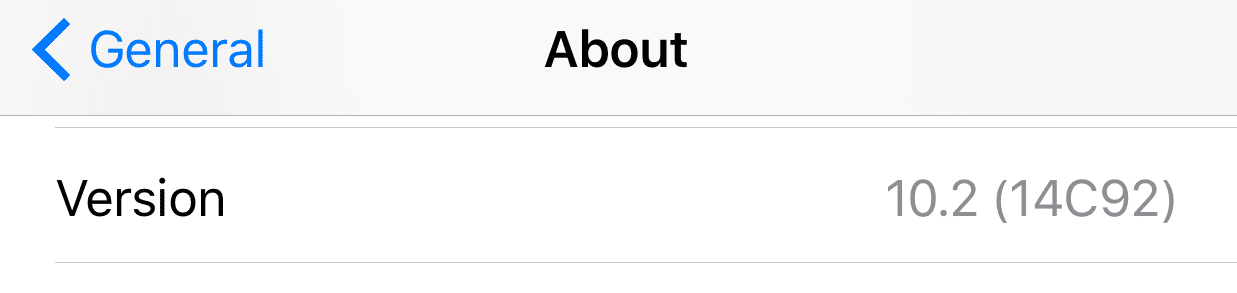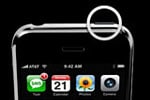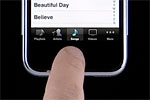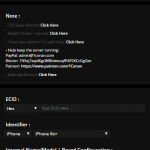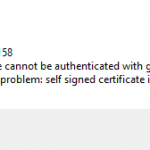Apple introduces new firmware upgrade, or more commonly known as software update to iPhone, frequently. In addition to bring new features and functionality to the popular iOS smartphone devices, the new update also patches various bugs and fixes various security loopholes so that hackers cannot attack the device. Most new software versions are made irreversible and unable to downgrade to once Apple no longer sign the iOS version, even though the workaround to downgrade window does exist for a brief period.
So once updated, iPhone is mostly uncrackable and thus users can no longer jailbreak or install useful third-party applications or software to iPhone other than the one authorized by Apple, until somebody comes up with new jailbreak method. And it’s also cannot be hacked to unlock SIM-lock so iPhone can only be used on AT&T cellphone network in US and other Apple’s partnered carriers in other countries. In future, all new iPhone models will be sold pre-installed with new and latest firmware out of the box.
However, there is possibility that some stores may still stock some inventories of iPhone in older firmware version. If you intend to unlock the iPhone for use with carriers other than AT&T or to install third-party native applications and don’t want to lose any call functions by downgrading an iPhone that was previously unlocked, it’s important to check and verify that the iPhone you’re getting is in fact comes with old version of firmware software, and never yet been upgraded before. Currently, even though iOS 10 has been released, the last version which is jailbreakable is iOS 9.3.3, excluding iOS 9.3.4 and iOS 9.3.5 which are both still uncrackable.
The checking procedure on iPhone to determine its firmware version is also useful is you decide to buy iPhone on eBay or auctions sites. Normally iPhone firmware version is shown in iTunes after activating and on every successful connecting. The following methods will allow you to check the firmware even before the phone is activated.
How to Check iPhone Firmware from Packaging Box Serial Number
If you want to know your iPhone firmware version without unwrap and open up the package, the serial number of iPhone wrote on a sticker on the box may provide you some hint. In fact, if you order a phone online from Apple, it’s possible to see what is your iPhone’s serial number when you check your invoice online, even before before the phone arrives at your hand.
A typical iPhone will have a serial number in the following format: 7T727XYZWH8
The serial number is made up of several blocks which have its own meaning, as explain below:
Digits 1 to 3 (7T7) = Year / Batch code
Digits 4 to 5 (27) = Week of manufacture
Digits 6 to 8 (XZY) = Unique identifier part of the S/N
Digits 9 to 11 (WH8) = 8Gb model
The only significant number in the serial ID number to help you guess which firmware version your iPhone has are digit 4 and digit 5, which show week of manufacturing of the iPhone. If you know when the iOS version was released, you can roughly guess if the new iPhone comes equipped with which version of iOS. For example, it has been known (dead link) that iPhone version 1.1.1 started shipping to customers from week 39 onwards. From week 47 onwards, Apple releases iPhone version 1.1.2 with bootloader version 4.6, upgraded from v3.9.
So if your 4th and 5th digits in iPhone serial number is less than 39 (38 or lower), it’s almost certain that the iPhone as firmware 1.0.2. If the number is greater than 39 (40 and higher), it’s also almost certain that the firmware in iPhone will be 1.1.1 or newer, where you probably need to start arranging to return the phone if you’re not planning to use the phone on AT&T. Grey area is when the digits is 39, where the iPhone has equal chances to be 1.0.2 or 1.1.1. To actually check the correct firmware version, you have to use other methods listed below.
How to Check the iOS Version of iPhone
Newer iOS version has made checking of iPhone’s iOS version easy.
How to Check iPhone Firmware Version (Field Test Mode) (Legacy)
- Turn on the phone and slide to unlock the keypad. iPhone screen should show that only emergency calls is allowed.
- Enter the following key sequence: *3001#12345#* and then finish by pressing Call button. This will enter field test mode of iPhone.
- Tap on Versions.
- The firmware revision information of iPhone installed out of the box will be shown on LCD screen. The following guide will match the firmware revision to the firmware version.
03.12.06_G – firmware version 1.0.0
03.14.08_G – firmware version 1.0.1 or 1.02
04.01.13_G – firmware version 1.1.1
04.02.04_G – firmware version 1.1.1
How to Determine if iPhone is On Firmware version 1.1.1 or Older 1.0.x (Legacy)
If your aim is simply to check and determine whether your iPhone is running on newer version 1.1.1 or older version 1.0.x of firmware, the fastest and easiest method is by holding down the Power (Sleep/Wake) and Home button until iPhone enters restore mode by displaying one of the following image on screen – sync cable and iTunes logo or yellow triangle.
The sync cable and itunes logo is the new firmware 1.1.1. restore screen, while the yellow triangle is the old firmware 1.0.2 restore screen. However, this may change in future firmware upgrade.