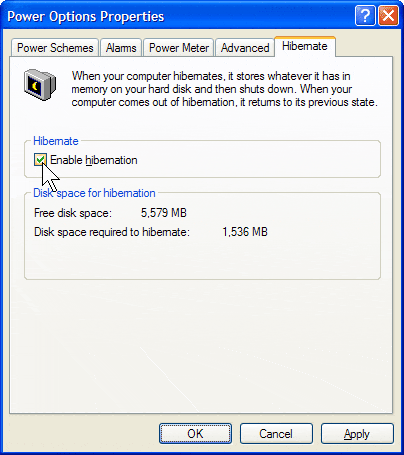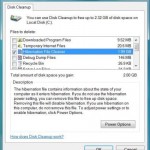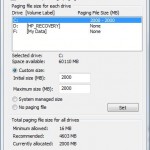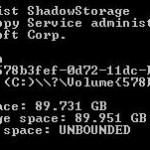In Windows operating system environment such as Windows XP, Windows Vista, Windows 7, Windows 8, Windows 8.1 and Windows 10 system, there may be a file named hiberfil.sys created and existed in the system root drive on boot disk. The hiberfil.sys is large and big in size, always as big as your system physical memory (RAM) size. For example, if the computer have 2 GB of DRAM memory, the hiberfil.sys file size will also be around 1.99 GB in size, taking up precious hard disk space, and in worse case increase fragmentation on the drive.
hiberfil.sys is a file that Windows system creates whenever the computer goes into hibernation mode. When system hibernates, the system state of the computer is preserved by storing a copy of all data in the memory in hiberfil.sys file located on your local disk, so that when the computer restarts, the information can be read into memory to restore the state as of exact state when computer starts to hibernate. That also explains why the size of hiberfil.sys file is always same size with computer’s memory size.
If you have ever used hibernation feature in Windows, the hiberfil.sys file will be created. Actually, Windows kernel reserves hiberfil.sys file and allocates space equivalent to memory size to it when installing Windows for system that enables hibernate ability by default, thus the file may exist even if you never put system into hibernation mode. However, when the computer wakes up from hibernation, the hiberfil.sys file is left on the hard disk and not deleted. If you no longer use the hibernate feature of Windows, the safest way to remove and delete hiberfil.sys from the hard disk is to turn off and disable hibernation function.
How to Disable Hibernation in Windows XP
- Go to Control Panel, click on Performance and Maintenance link, then run Power Options applet.
- Go to Hibernate tab.
- Uncheck and untick the Enable hibernation option.
- The hiberfil.sys file should have been removed and gone, if not you can safely delete it.
How to Disable Hibernation in Windows 10, Windows 8.1, Windows 8, Windows 7 and Windows Vista
Beginning from Windows Vista, including Windows 7, Windows 8, Windows 8.1 and Windows 10, Windows has change the user interface of Power Options where it’s impossible to enable or disable Hibernation from GUI anymore.
Visit guide to disable hibernation in Windows.