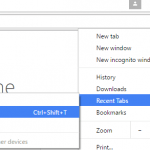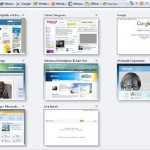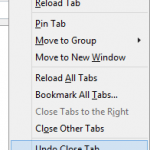Firefox allows users to open hundreds and even thousands of tabs, provided your system has enough CPU and memory resources to handle them. With the ability to scroll across all the tabs that are currently opened quickly and efficiently, sometimes you just don’t notice that you have opened a lot of tabs.
If you have opened too many web pages in Firefox and are now impossible to manually count the quantity of tabs opened, here’s several ways which you can quickly count and determine the number of tabs that are currently opened in Firefox.
Option 1: Get the total opened tabs from exit and close tabs confirmation dialog
Normally if you ask Firefox to restore previous session, i.e. reopened all tabs when you close and open browser again, Firefox won’t prompt to warn you when quitting the Firefox. However, if you want to know the count of tabs opened in the browser, enable the exit warning dialog to see the number.
To enable Firefox exit warning prompt, open Menu -> Options. Under General tab’s Startup section, select the checkbox for Warn you when quitting the browser.
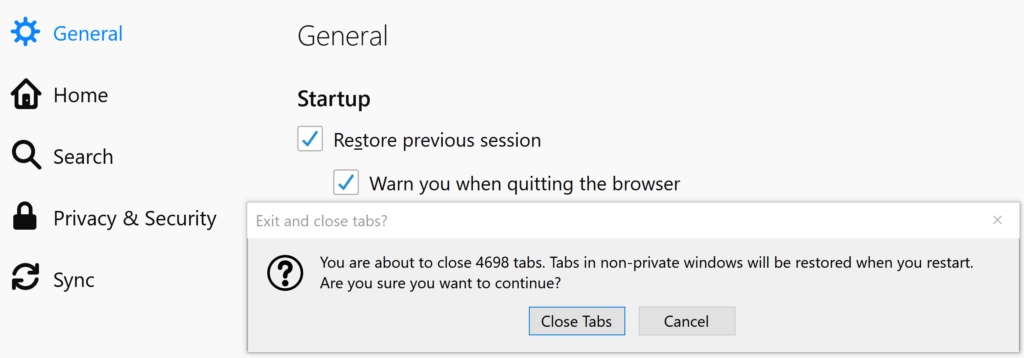
Now whenever you try to close Firefox, a “Exit and close tab?” dialog pops up to ask for exit confirmation, with number of currently opened tabs nicely shown.
Option 2: Get the concurrent tabs count from Firefox telemetry
In the address bar of Firefox, enter the following URL:
about:telemetryGo to Scalars. Then, locate browser.engagement.max_concurrent_tab_count under “parent process”. The value of key gives you the count of maximum concurrent opened tabs in current browser session. It means that the count is the maximum number of tabs you ever opened during the session of Firefox browser. If you have opened or closed some tabs, the number of currently still opened tabs may be different with maximum number of tabs ever opened which includes tabs that have been closed.
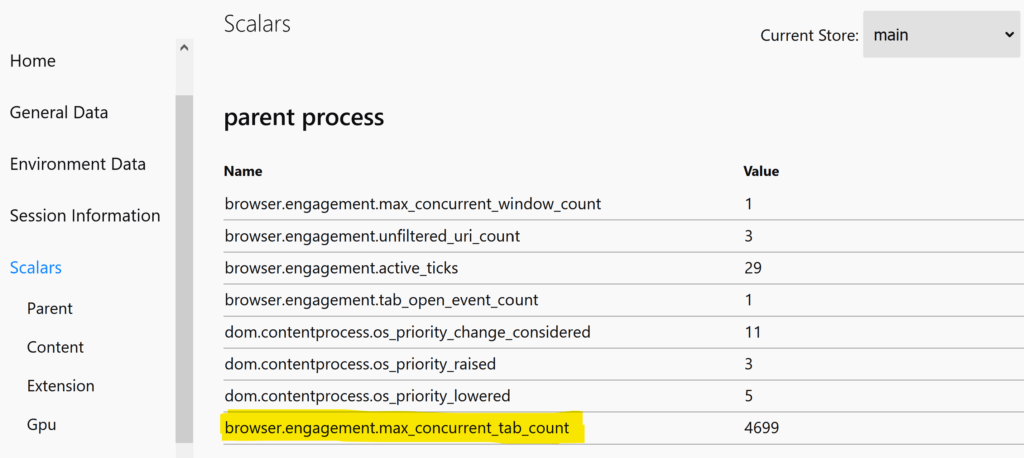
The workaround is to quit and restart Firefox, and then immediately check the value of “browser.engagement.max_concurrent_tab_count”, which the value reset for each session of browser. Note that you still need to subtract 1 to get the actual current count, as opening a tab to go the Telemetry counted as one too.
Option 3: Use an add-on that count tabs
There are a few add-ons that can count tabs and display the count in a badge on toolbar. Some add-ons can display the count of opened tabs in each window separately too, or for all browser windows.
Search for your prefer add-on at mozilla.org.