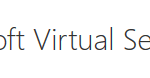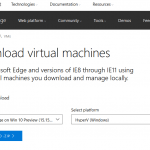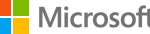Windows 10 and its server OS (namely Windows Server 2016 and Windows Server 2019 or later) has included more and more goodies that require Windows Hypervisor aka Hyper-v virtualization support, such as Credential Guard, Device Guard, Windows Defender Application Guard, Windows Sandbox, Windows Subsystem for Linux 2 (WSL 2), Windows Server Containers and Virtualization Based Security (VBS).
With the reliance on windows Hypervisor Platform, it means that other hosted hypervisors that are using Intel VT-x or AMD-V virtualization instructions no longer have access to it as Windows OS is now essentially a virtual machine running on Hyper-V level 1 hypervisor, and thus no longer able to run successfully or optimally. Thus, most hosted hypervisors, including the popular VMWare Workstation, require Hyper-V to be disabled, which also disable all Windows 10 features that rely on Windows Hypervisor Platform.
If you’re using VMWare Workstation, and also need to use Hyper-V, you can now run VMWare Workstation and Hyper-V concurrently together in Windows 10, beginning from Windows 10 May 2020 Update (Version 2004 Build 19041), codenamed 20H1.
You need to fulfill the following system requirements by downloading and installing required software versions for VMWare Workstation and Hyper-V to co-exist at the same time on the same host and run them together in parallel:
- Download and install Windows 10 20H1 May 2020 Update (Version 2004 Build 19041)
- Has a Intel Haswell or AMD Bulldozer or newer CPU.
- Download and install VMware Workstation Pro Tech Preview 20H2
20H1or VMWare Workstation Pro 15.5.516(when publicly released) or newer.Note: VMWare has released Workstation 15.5.5 with support of running Workstation on a Hyper-V enabled host.
The new version of VMWare Workstation includes ability to use Windows Hypervisor Platform API. When the Hyper-V is on, powering on virtual machines will switch to use WHP APIs automatically, in what VMWare called Host VBS Mode, a new mode of operation. Virtual machines will continue to run in the traditional way if host’s Hyper-V is off.
WHP API is actually included in Windows 10 versions prior to May 2020 Build 19041 Update, since Windows 10 Version 1809 to be exact. If you’re unable to upgrade to Windows 10 20H1 yet, you can try to install VMWare 20H1 by extracting the installer with “/x” parameter in Command Prompt, and then run the “dir VMwareWorkstation.msi /s” command to locate the the MSI installer package in %temp% folder, and start the installation process.
Some limitations do exist when VMWare Workstation is operating in Host VBS Mode:
- VM cannot access x86 virtualization features (Intel VT / AMD-V) if host VBS is enabled. Consequently, a guest that uses these features – notably, Windows VBS or most hypervisors – will not be able to power on. The workaround is to disable Hyper-V in host and power on VMs with x86 virtualization features.
- x86 memory protection extension (MPX) feature that was introduced in Skylake processors is deprecated. VM is not exposed to this capability, unless requested by the new config option cpuid.enableMPX. When cpuid.enableMPX == TRUE, power-on will fail unless the host supports MPX. However, if cpuid.enableMPX == TRUE, but the hardware version of the VM is below the minimum supported hardware version for MPX (version 13), power-on will succeed but MPX will not be exposed to the VM.
- Powering on virtual machines with vPMC enabled will fail on Hyper-V enabled Windows 10 host as vPMC is not supported.
Some known issues in the VMware Workstation 20H1 Technology Preview build 15679048 when operating in Host VBS Mode:
- The VM might crashes with BSOD when Windows 10 host wake up after sleep for several hours. VMWare recommends disabling sleep state as workaround.
- For a VM suspended in VMware Workstation 15.5.1 or before, resuming the VM with host VBS enabled might cause a VM panic. VMWare recommends to resume the suspended VM with host Hyper-V disabled as workaround.
- For a VM containing a snapshot generated in power on or suspend status with VMware Workstation 15.5.1 or before, reverting to the snapshot and continuing to run the VM with host VBS enabled might cause a VM panic. VMWare recommends to run the VM with host Hyper-V disabled as workaround.
- For a VM that is suspended with host Hyper-V disabled, resuming the VM in Host VBS Mode might cause a VM BSOD.
- Inconsistent handling when virtualizing certain MSRs causes Microsoft to detect a CRITICAL_STRUCTURE_CORRUPTION error and BSOD. VMWare recommends to run the VM with host Hyper-V disabled as workaround.
- For VM contains snapshot generated in power on or suspend status with host VBS disabled, if enable host Hyper-V, powering on the VM might cause VM BSOD. VMWare recommends to disable Hyper-V in host and power on the VM as workaround.
- Depending on the workload, a VM might run at a degraded level of performance when operating in Host VBS Mode as compared with non-Host VBS Mode.
- Performance of Windows XP VMs is degraded when running in Host VBS Mode.