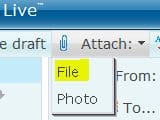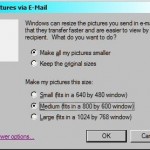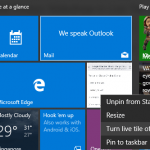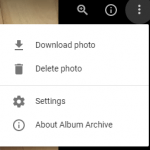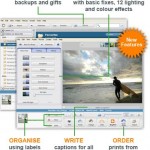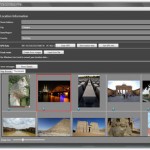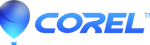In Windows Live Hotmail (previously known as MSN Hotmail) email service, there is an useful and convenient feature to attach photos, pictures, images and graphics to the e-mail where users can view and browse the thumbnails of the photos, select multiple photos or pictures as email attachments to upload at one go, and even apply caption title, rotate, edit, crop, adjust brightness, increase or decrease contrast on the photos or pictures.
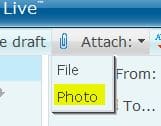 However, the images attached as photos by using “Attach: Photo” button are reduced in size to a maximum of 600 pixels wide or tall. Thus, the photos appear to be very small when viewers open the file in the mail upon reaching the recipients’ mailboxes’ inbox. However, it’s still possible to upload full-size full resolution photos and pictures via email at MSN Windows Live Hotmail.
However, the images attached as photos by using “Attach: Photo” button are reduced in size to a maximum of 600 pixels wide or tall. Thus, the photos appear to be very small when viewers open the file in the mail upon reaching the recipients’ mailboxes’ inbox. However, it’s still possible to upload full-size full resolution photos and pictures via email at MSN Windows Live Hotmail.
The trick is to use “Attach: File” instead of “Attach: Photo” to upload and attach the photos, pictures or images to the e-mail. If you’re already at the photo selecting, editing and attaching interface, click on “Cancel” button at the top left corner under Windows Live logo, and continue to click on “Attach:”, and then “File” attach the photo as file to send it in full size and resolution, as long as maximum attachment size is not exceeded.
The disadvantage of using “Attach: File” function to upload photo attachment is that users no longer able to preview the thumbnails and edit the photos at the Hotmail web interface (although it’s still possible to use Windows built-in thumbnails preview feature, and edit using external third-party programs), and users can only attach the photo one-by-one. Once a photo is finished uploading, then only users can attach another photo again.
Note: Windows Live Hotmail has been replaced by Outlook.com.