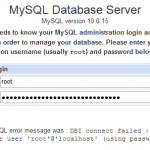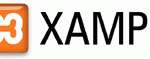For more information on how to setup Apache 2 web server, PHP 5 and MySQL 4 ready for use of phpBB, read these articles.
Setup MySQL Database and User
- Access the MySQL console by calling mysql -u root -p at command prompt. Note: If password for MySQL user ‘root’ has not been set, just leave blank when prompted for the password and hit Enter.
- Create database ‘phpBB2’ or any name you like (database for phpBB, which will hold all tables) by calling CREATE DATABASE phpBB2; at MySQL console.
- Create secured account with user ‘phpBB2user’ (Choose your own user name) and password ‘dbpassword’ by following commands:
mysql> GRANT SELECT, INSERT, UPDATE, DELETE, INDEX, ALTER, CREATE, DROP ON phpBB2.* TO ‘phpBB2user’@’localhost’ IDENTIFIED BY ‘dbpassword’;
Note: Choose your own password instead of ’dbpassword’.
Note: DROP is only required for database restores, and ALTER is only required for certain modules and future upgrades.
Note: Secured account means only accessible from ‘localhost’, access permitted only to database ‘phpBB2′, only needed privileges granted.
mysql> FLUSH PRIVILEGES;
- Quit the MySQL console by:
mysql> quit;
Download phpBB 2
Download the phpBB Full Package in zip format from phpBB download site. The file should ended with .zip extension.
Install phpBB
- Extract the phpBB zip file.
- Create a directory (i.e. forum, forums or phpbb) for phpBB forum at your DocumentRoot (normally C:\Program Files\Apache Group\Apache2\htdocs if Apache installed by default), unless the phpBB is intended at DocumentRoot itself, which is not recommended.
- Copy the extracted phpBB files nto the new forum directory.
- Run Internet Explorer and access http://your_domain_name/forum/index.php (if you create directory with other name, change accordingly) and the phpBB2 installation page should be shown. If you unable to access the the website when specify “your_domain_name”, substitute it with either “localhost” or the server’s IP address for the “your_domain_name”.
- At the “Welcome to phpBB 2 Installation” web page, enter the following settings:
Basic Configuration:
Default board language: English
Database Type: MySQL 4.x
Choose your installation method: InstallDatabase Configuration:
Database Server Hostname / DSN: localhost
Your Database Name: database (Your database name)
Database Username: user (Your MySQL user name)
Database Password: password (Password for MySQL user)
Prefix for tables in database: phpbb_Admin Configuration:
Admin Email Address: [email protected]
Domain Name: IPAddress (or a valid DNS name visible to the forum’s target audience).
Server Port: 80
Script path: /forum/
Administrator Username: Admin (this will be your user name to the forum)
Administrator Password: AdminPW (this will be your password to the forum)
Administrator Password [ Confirm ]: AdminPW
- Click the “Start Install” button(once only)
- At this point you should see a screen with the following text:
Your admin username has been created. At this point your basic installation is complete. You will now be taken to a screen which will allow you to administer your new installation. Please be sure to check the General Configuration details and make any required changes. Thank you for choosing phpBB 2.
- Before selecting “Finish Installation”, the following directories must be deleted:
C:\www\phpBB2\install
C:\www\phpBB2\contrib
[optional] C:\www\phpBB2\docs - If phpBB setup cannot write the configuration file on the server, it will prompts you to save the file. Select “Just send the file to me and I’ll FTP it manually” and click “Download config”. When offered the opportunity to save install.php elect to save the file to your forum folder (you will get a “replace Yes/No” style message).
- Delete the contrib and install folders in your forum folder, either by FTP clients or Windows Explorer if it’s local machine.
Testing and Accessing phpBB Forum
Access your forum at http://your_domain_name/forum, replace your_domain_name with your own domain (i.e. localhost or dynamic dns name) and forum with the folder name you put phpBB in.
Note: If it’s not possible to access via your_domain_name from your own machine, replace it with localhost or 127.0.0.1.