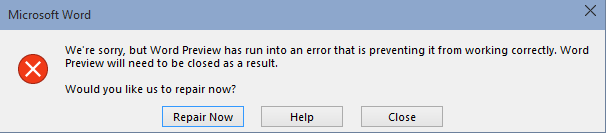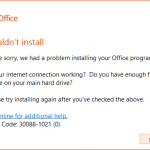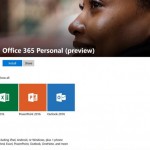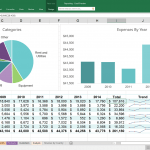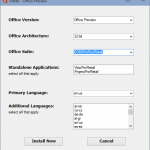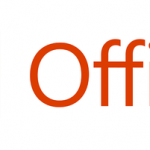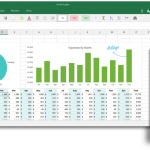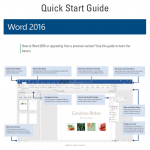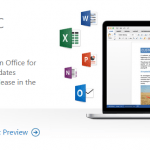We’re sorry, but Office Preview has run into an error that is preventing it from working correctly. Office Preview will need to be closed as a result.
Would you like us to repair now?
There are three choices available, namely Repair, Help and Close. All options, including repair which supposed to fix the issue but never did, will still cause the Office 2016 application to close automatically.
Cause
The issue happened because Office 2016 Preview does not support side-by-side installs in any combination. In other words, no two Office suites and products should be installed concurrently. For example, if you have Office 2013 installed through standalone executable, DVD or ISO image, you cannot install Office 2016 Preview. Or you installed 32-bit (x86) version of Office 2013 through Office 365 Click-to-Run, but you chose to install 64-bit (x64) version of Office 2016 Preview.
Resolution
To fix the issue, you’ll need to full uninstall all Office 2013 applications before trying to install Office 2016 Preview. Here’s the step to properly install Office 2016 Preview in a system that has existing installation of Office 2013:
- Uninstall Office 2016 Preview.
You can do so via Programs and Features in Control Panel, or by running the OfficePreview.exe and select Uninstall Office (for Office 2016 Preview for Home) and by going to the Uninstall folder and run the Uninstall.bat file (for Office 2016 Preview for Business).
- Uninstall Office 2013, if any, via Programs and Features in Control Panel.
- Uninstall any other Office 2013 products, such as Visio 2013 and Project 2013, via Programs and Features in Control Panel.
- Install Office 2016 Preview again.
If you’re installing Office 2013 through Click-to-Run process (most Office 365 installation uses Click-to-Run), you can also choose to full upgrade to Office 2016 Preview of same architecture. However, if you’re facing same error after upgrading, you’ll need to perform the steps above to resolve the issue.