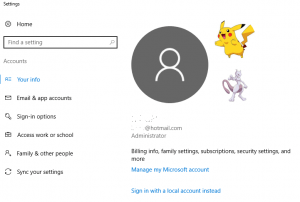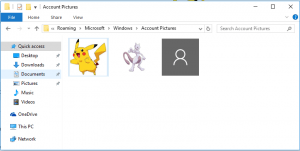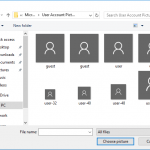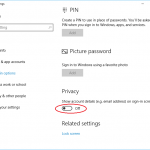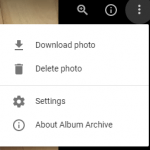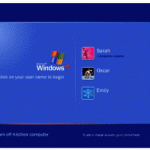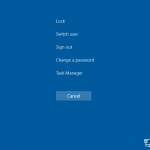There are no reason to keep the previously used images if you have no plan to use them again, especially for privacy purpose. Windows operating system does not provide an easy way to delete the account picture history. If you prefer to remove those old user avatar images, use the following trick to delete the previous used user pictures.
- In File Explorer, type the following in the address bar:
%AppData%\Microsoft\Windows\AccountPictures
The above path will bring you to the following folder:
C:\Users\user name\AppData\Roaming\Microsoft\Windows\AccountPictures
Where user name is the user account name.
- The previously used old user account pictures are stored inside the folder.
To remove the old account images from the Windows Settings GUI, delete the images away.