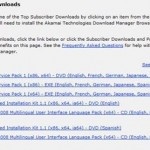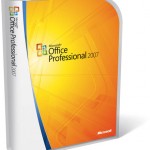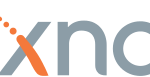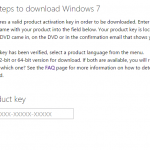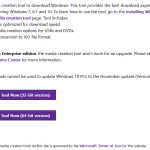When download a large collection of software from MSDN Downloads, the speed of download is very important in order for faster completion of download. If you’re located in US or North America, the download speed achievable from Microsoft’s MSDN Subscriber Downloads can be very low at just tenth of KB/s. The cause and reason for the slow download speed from MSDN is probably due to the fact that you’re actually downloading from a non-US mirror site.
In order to speed up the MSDN application downloads, the developers or subscribers need to make sure that the web browser will always connect and access to US-located servers. Following the following steps to achieve this:
- Edit the HOSTS file located at %windir%\system32\drivers\etc\hosts by using Notepad or any other text editor (make sure that you have Administrator Rights when using Vista with UAC turned on).
- Add an entry to the HOST file for the global US Microsoft server:
207.46.252.185 global.ds.microsoft.com
- In Internet Explorer, add https://global.ds.microsoft.com to the list of Trusted Sites (located in Tools > Internet Options > Security > Trusted Sites).
- In Internet Explorer, always allow cookies of https://global.ds.microsoft.com regardless of privacy policy by going to Tools > Internet Options > Privacy, and click on Sites button. Enter the URL (https://global.ds.microsoft.com) to Address of Website and click on Allow button.
- If the download has already begun and half way through, suspend the MSDN download and select or activate Place application shortcut on the desktop in the Microsoft File Transfer Manager Options in order to resume later.
- Open command prompt and run the command ipconfig /flushdns or simply reboot the computer.
- Start Microsoft File Transfer Manager from the Desktop to resume download from MSDN.