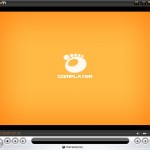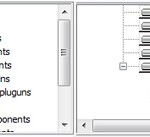However, if you decide to use the 64-bit version of WMP11 with your 64bit version of Windows Vista, especially now that more and more codecs< support 64-bit computing platform, and a x64 FFDShow codec which can decode virtually any audio or video media files has been released, you can use a few easy method to launch 64 bit WMP11 or simply switch, change or swap the system default media player to x64 Windows Media Player, and revert back to x86 version when you need to.
By default, the 32-bit WMP 11 x86 is located at path of "%Programfiles(x86)%\Windows Media Player", and 64-bit WMP11 x64 is located at folder of "%Programfiles%\Windows Media Player". So the first method to use 64-bit Windows Media Player is by launching WMP from its x64 location.
To do so, go to Start -> Run, and execute %Programfiles%\Windows Media Player\wmplayer.exe. Alternatively, you can create a shortcut with target and location set to the above path, and place the shortcut on desktop for easy access.
There is second method that make the WMP 11 x64 as the default media player for the Windows Vista. You need to perform 2 steps each to swap to 64-bit version or to undo the change back to 32-bit version WMP. First step of unregmp2.exe command change the operating system shortcuts to point to WMP 64bit, while the second registry step changes the file associations default program to WMP 64-bit, which determines which program will be used when you double click on a media file.
To switch and change to x64 or 64-bit of WMP11, open an elevated Command Prompt as administrator and type the following command:
%WinDir%\System32\unregmp2.exe /SwapTo:64
Then, open Registry Editor (regedit), then navigate to the the following registry key:
HKEY_LOCAL_MACHINE\SOFTWARE\Microsoft\Windows\CurrentVersion\App Paths\wmplayer.exe
Set the registry subkey Path to %ProgramFiles%\Windows Media Player, and (Default) subkey (normally the first entry) to %ProgramFiles(x86)%\Windows Media Player\wmplayer.exe.
To undo the x64 change, switch, swap, revert and change back the default media player to Windows Media Player 11 x86 32-bit edition, also open an elevated Command Prompt with administrator privileges, but issue the following command instead:
%WinDir%\system32\unregmp2.exe /SwapTo:32
Then, run Registry Editor, and reset the value for registry subkey of Path and (Default).
With either one of two methods, you will have complete full x64 Windows Media Player experience.
Update: How to set x64 Windows Media Player as default in Windows 7.