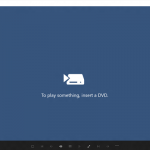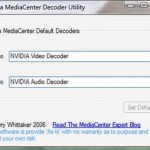If you have both HDDVD disk drive and BluRay drive on your computer or attached to your computer, you will need the following trick in order to get both versions of HD-DVD and Blu-Ray PowerDVD Ultra working together on same system without the need to uninstall and install the application again, or by using workaround of using dual-boot operating system to install 2 copies of PowerDVD Ultra.
- Uninstall and clean the system from any PowerDVD files if you have any installed version:
- Uninstall PowerDVD Ultra from “Add and Remove Programs” in “Control Panel”.
- Delete all CyberLink program folders (normally located in \Program Files\ folder). The processes of PDVDServ.exe and RichVideo.exe may needed to be killed if existed by using Task Manager.
- Delete all CyberLink registry entries listed below:
HKEY_LOCAL_MACHINE\SOFTWARE\CyberLink
HKEY_CURRENT_USER\Software\Cyberlink
- Disable HD-DVD drive in Device Manager.
- Install CyberLink PowerDVD Ultra Blu-ray edition with valid registration key.
- Kill PDVDServ.exe process in Task Manager.
- Reneme \Program Files\CyberLink\PowerDVD folder name to PowerDVDBD in Windows Explorer.
- At the CyberLink PowerDVD desktop shortcut, change the Target’s path to reflect the new folder name PowerDVDBD (i.e. to become C:\CyberLink\PowerDVDBD\powerdvd.exe). Rename the desktop shortcut name to “CyberLink PowerLink Blu-Ray” or any name you see fit.
- Go back to Device Manager again, and enable the HD-DVD drive and then disable the Blu-Ray drive.
- Start CyberLink PowerDVD Ultra installation process again. Click “OK” when prompted with the need to uninstall the previous version of PowerDVD. Ignore any errors on missing files.
- New CyberLink PowerDVD desktop shortcut is created, rename it to “CyberLink PowerDVD HD-DVD” or any name you prefer.
- Download DirectShow Filter Manager (DSFMgr.exe in DSFMgr.zip).
- Run DSFMgr.exe. In the window, sort the filters listing to group all PowerDVD filters together by clicking on the Module tab.
- Click on “Register new filter” at the bottom of the DirectShow Filter Manager window.
- Navigate to the following list of folders with filters that have to be re-registered:
C:\Program Files\CyberLink\PowerDVDBD\AudioFilter
C:\Program Files\CyberLink\PowerDVDBD\NavFilter
C:\Program Files\CyberLink\PowerDVDBD\UPnP
C:\Program Files\CyberLink\PowerDVDBD\VideoFilterWhen inside the folder, locate any file that ends in .AX extension, and then double click on the file, and then move on to the next and repeat the process, including in the rest of the folders.
Shortcut Note: You can try to see if only re-register only the following filters in NavFilter folder able to get the Blu-Ray version to work:
C:\Program Files\CyberLink\PowerDVDBD\NavFilter\CLBDRENav.ax
C:\Program Files\CyberLink\PowerDVDBD\NavFilter\CLBDROMNav.ax - Once done, verify that all the filters in the list are read with C:\Program Files\CyberLink\PowerDVDBD as its path.
- Both PowerDVD Blu-Ray and HD-DVD version is now fully functional on your system.