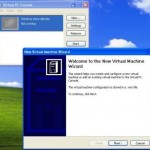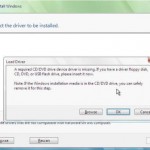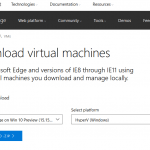VMWare has (currently experimental support) support for Windows Vista as guest OS in several virtualisation products such as VMware Workstation 5.0, 5.5, 5.5.1, 5.5.2, 5.5.3, 6.0 and VMware Server 1.0, 1.0.1 (for both 32-bit and 64-bit Windows Vista), VMware ACE 1.0, 1.0.1, 1.0.2, and VMware GSX Server 3.0, 3.1, 3.2, 3.2.1 (32-bit OS only) and ESX Server 3.0, 3.0.1 (64-bit OS only). Users are encouraged to install VMWare Tools and must set the virtual machine RAM to be a least 512MB of RAM, with hard disk space of at least 16 GB (32-bit Vista) and 24 GB (64-bit Vista). Beside, all configuration changes and drivers installation must be done before activating Windows Vista, as any future changes after product activation might trigger reactivation of Windows Vista gain.
Installation of Windows Vista as guest operating system in Virtual Machine is simple. After creating the virtual machine:
- Insert the Windows Vista CD in the CD-ROM drive.
- Point the virtual machine to boot from the CD-ROM drive.
- Power on the virtual machine to start installing Windows Vista.
- Follow the remaining installation steps as you would for a physical machine.
If you have slow graphics performance and mouse responsiveness in the Windows Vista guest operating system, this is due to Windows Vista has display adapter hardware acceleration disabled by default. To enable display hardware acceleration in a Windows Vista guest OS, open the Control Panel, then click on Display Properties control panel and go to the Settings tab, and click Advanced. Open the Troubleshoot tab, drag the Hardware acceleration slider all the way to Full.
Beside, if you want to install Windows Vista RTM on VMware Server by using an ISO image instead of burning to ISO DVD images to DVD first, just change the CD/DVD drive to point to the ISO image. eWeek (dead link) has a guide on how to do this.
Other than VMWare, Microsoft has also released Virtual PC 2007 for Windows beta free virtualization software on Microsoft Connect. Virtual PC 2007 supports Windows Vista as both host operating system and guest operating system, plus some other enhancements and features:
- Hardware-assisted virtualization
Virtual PC 2007 includes support for virtualization technology from Intel and AMD. By default, hardware-assisted virtualization is enabled if the feature is enabled on the physical computer. You can turn this assistance on or off for each virtual machine by modifying the virtual machine settings.
- Support for Windows Vista as a host operating system
This beta release of Virtual PC 2007 introduces support for Windows Vista as a host operating system.
Following flavors of Windows Vista are supported : Windows Vista Business, Windows Vista Enterprise, Windows Vista Ultimate.
- Support for Windows Vista as a guest operating system
This beta release of Virtual PC 2007 introduces support for Windows Vista as a guest operating system.
Following flavors of Windows Vista are supported : Windows Vista Business, Windows Vista Enterprise, Windows Vista Ultimate.
- Support for 64-bit host operating system
This beta release of Virtual PC 2007 supports 64-bit host operating systems. However, there is no support for 64-bit guest operating systems.