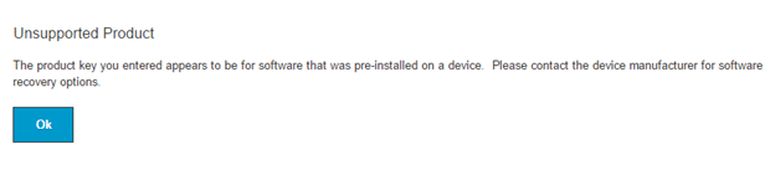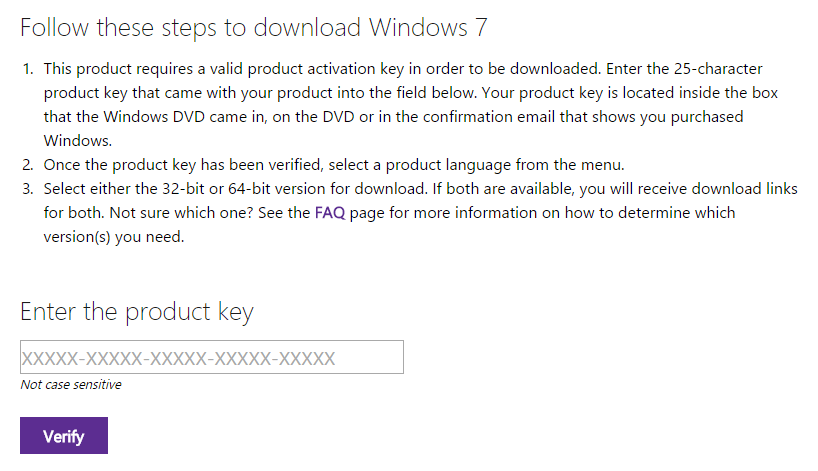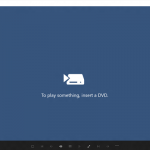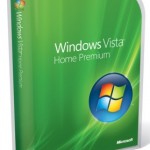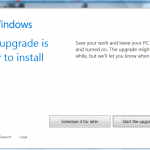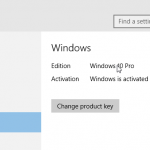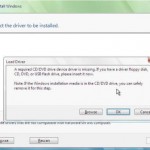Originally Microsoft did not provided ability to download Windows 7 OS in any format, unless you purchased the retail version of Windows 7 license online. In such cases, Microsoft delivered the ISO downloads via Digital River, Microsoft’s official content delivery partner for Windows 7. Though the direct download links for Windows 7 ISO images work for those who not purchased the license online, it’s not an officially sanctioned nor legal way. In fact, Microsoft have removed the Windows 7 ISO files from the Digital River’s servers since 2014.
Microsoft does however start to provide a way to download Windows 7 disc images in ISO format, directly from Microsoft’s servers, through Software Recovery page. Here’s how you can download Windows 7 Disc Images (ISO Files) via official channel legally, and optionally, create installation media such as DVD or bootable USB drive to install Windows 7:
If you attempt to use an unsupported product key to pass the verification, you will receive the following error:
Unsupported Product
The product key you entered appears to be for software that was pre-installed on a device. Please contact the device manufacturer for software recovery options.
- Visit Windows 7 Disc Images (ISO Files) download page at https://www.microsoft.com/software-download/windows7.
NoteIf you purchased your copy of Windows through school, university or other academic institution, visit https://www.microsoft.com/software-download/vlacademicISO instead.
- Locate the Windows 7 product key – the product key is located inside the box that the Windows DVD came in, on the DVD, on the receipt or confirmation page for a digital purchase or in a confirmation e-mail that shows you purchased Windows. If you purchased a digital copy from Microsoft Store, you can locate your product key in your Account under Digital Content.
If you no longer able to locate the product key, but have the Windows system still up and running, you can easily retrieve the product key from the system.
- Enter the product key in the text box at the bottom of the page, and hit Verify button.
- Select a product language。
- Select either the 32-bit or 64-bit version of Windows 7 (if both are available, both download links are given) for download. You can also send the Windows 7 setup ISO download link to email. The download link, which expires after 24 hours, can be used to download the Windows 7 installation ISO at later time.
- Burn the ISO image to DVD or write to USB flash drive to create bootable USB drives and DVDs. Ability to burn ISO to DVD is built-in in Windows 8, Windows 8.1 and Windows 10. In Windows 7, or to create a bootable Windows 7 setup USB flash drive, you may need Windows USB/DVD Download Tool or other third party software.
Don’t have a Windows 7 retail product key? Now all Windows 7 users are entitled to free upgrade to Windows 10. Download Windows 10, and the Windows 7 product key can be used to install and activate Windows 10.