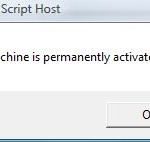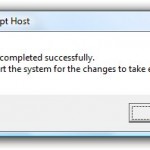All functions of SLMgr is provided by slmgr.vbs, a command line utility based on VBScript. Most activation related commands available in graphics user interface such as System Properties will call slmgr.vbs VBS script to perform the licensing operation. And even if you trigger or run SLMgr commands in command line, the results or any error details will display in pop-up dialog window in Windows’ Explorer. Here’s some hack and usage guide for slmgr in Windows,a useful reference when you facing activation or not activated problem, or when you have been force into Reduced Functionality Mode.
Where and How to Use SLMgr.vbs
There are several ways actually to access and run SLMgr.vbs commands.
- Command prompt window. This is the way to to run SLMgr with options which requires elevated administrator privileges.
- Run command (Guide: Display Run command in Windows and Windows Vista or access from WinX Power Users menu in Windows 8 onwards).
- Start Search box integrated in the Start Menu. Using this method will require user to type in full script name – SLMgr.vbs into the search box so that the command looks like “slmgr.vbs -ato” and etc.
The most famous and common use of SLMgr is to perform a “slmgr.vbs -rearm” to extend the trial period of Windows for another 30 days. However, other than this popular switch, SLMgr.vbs actually supports a list of other options, which you can also view by using “SLMgr.vbs -?” command. You will see a result window displayed at below.
SLMgr Usage
Syntax
slmgr.vbs [MachineName [User Password]] [<Option>]
* MachineName: Name of remote machine (default is local machine)
* User: Account with required privilege on remote machine
* Password: password for the previous account
Global Options
slmgr /dli (display the current license information of Windows with activation status and last 5 characters of partial product key)
slmgr /dlv (stands for display license information, verbose, similar to -dli switch but with more detailed information)
slmgr /ipk <xxxxx-xxxxx-xxxxx-xxxxx-xxxxx> (enter a new or replace and change the current product key with the new product key supplied at xxxxx-xxxxx-xxxxx-xxxxx-xxxxx)
slmgr /xpr (shows expiration date of current license state if Windows is not permanently activated)
slmgr /ato (activate Windows license and product key against Microsoft’s server)
slmgr /upk (uninstall current installed product key and return license status back to trial state)
Advanced Options
slgmr /cpky (clear the product key from the registry to prevent disclosure attacks)
slmgr /ilc <license file> (install license)
slmgr /rilc (re-install system license files)
slmgr /rearm (reset the licensing status and activation state of the machine)
slmgr /rearm-app (reset the licensing status of the given app)
slmgr /rearm-sku (reset the licensing status of the given SKU)
The following options used with offline activation such as through phone:
slmgr /dti (display installation ID for offline activation)
slmgr /atp <confirmation ID> (activate product with user-provided Confirmation ID)
SLMgr options for Volume Licensing Activation Using KMS (Key Management Service):
slmgr /skms activationservername
slmgr /sprt <port>
slmgr /skms activationservername:port (set the KMS server and the port used for KMS activation for Business or Enterprise editions of Windows)
slmgr /ckms (clear the name of KMS server used to default and port to default)
slmgr /skms-domain <FQDN> (set the specific DNS domain in which all KMS SRV records can be found)
slmgr /ckms-domain (clear the specific DNS domain in which all KMS SRV records can be found)
slmgr /skhc (enable KMS host caching)
slmgr /ckhc (disable KMS host caching)
slmgr /sai <activation interval> (sets the interval in minutes for unactivated clients to attempt KMS connection.)
slmgr /sri <activation interval> (sets the renewal interval in minutes for activated clients to attempt KMS connection)
slmgr /sdns (enable DNS publishing by the KMS host)
slmgr /cdns (disable DNS publishing by the KMS host)
slmgr /spri (set the KMS priority to normal)
slmgr /cpri (set the KMS priority to low)
slmgr /act-type (set a value in the registry that limits volume activation to a single type: 1 for Active Directory; 2 for KMS activation; 3 for token-based activation; 0 for any activation type)
SLMgr Options for Token-based Volume Activation:
slmgr /lil (list installed Token-based Activation Issuance Licenses)
slmgr /ril <ILID> <ILvID> (remove installed Token-based Activation Issuance Licenses)
slmgr /ltc (list Token-based Activation Certificates)
slmgr /fta <Certificate Thumbprint> <PIN> (force Token-based activation)
SLMgr Options for Active Directory-based Activation:
slmgr /ad-activation-online <Product Key> (collect Active Directory data and initiates Active Directory forest activation using the credentials that the command prompt is running)
slmgr /ad-activation-get-IID <Product Key> (start Active Directory forest activation in phone mode)
slmgr /ad-activation-apply-cid <Product Key> <Confirmation ID> (complete activation through activation phone call)
slmgr /ao-list (display all of the activation objects that are available to the local computer)
slmgr /del-ao <AO_DN> (delete the specified activation object from the forest)
Note: If when you enter slmgr command and an error returns that ‘SLMgr’ is not a recognized internal or external command, the cause is due to \Windows\System32 directory is not inside your environment’s path. Simply type the full path of (assuming C: is Windows volume) C:\Windows\System32\slmgr, or change directory to %WinDir%\System32 before issuing the SLMgr command.