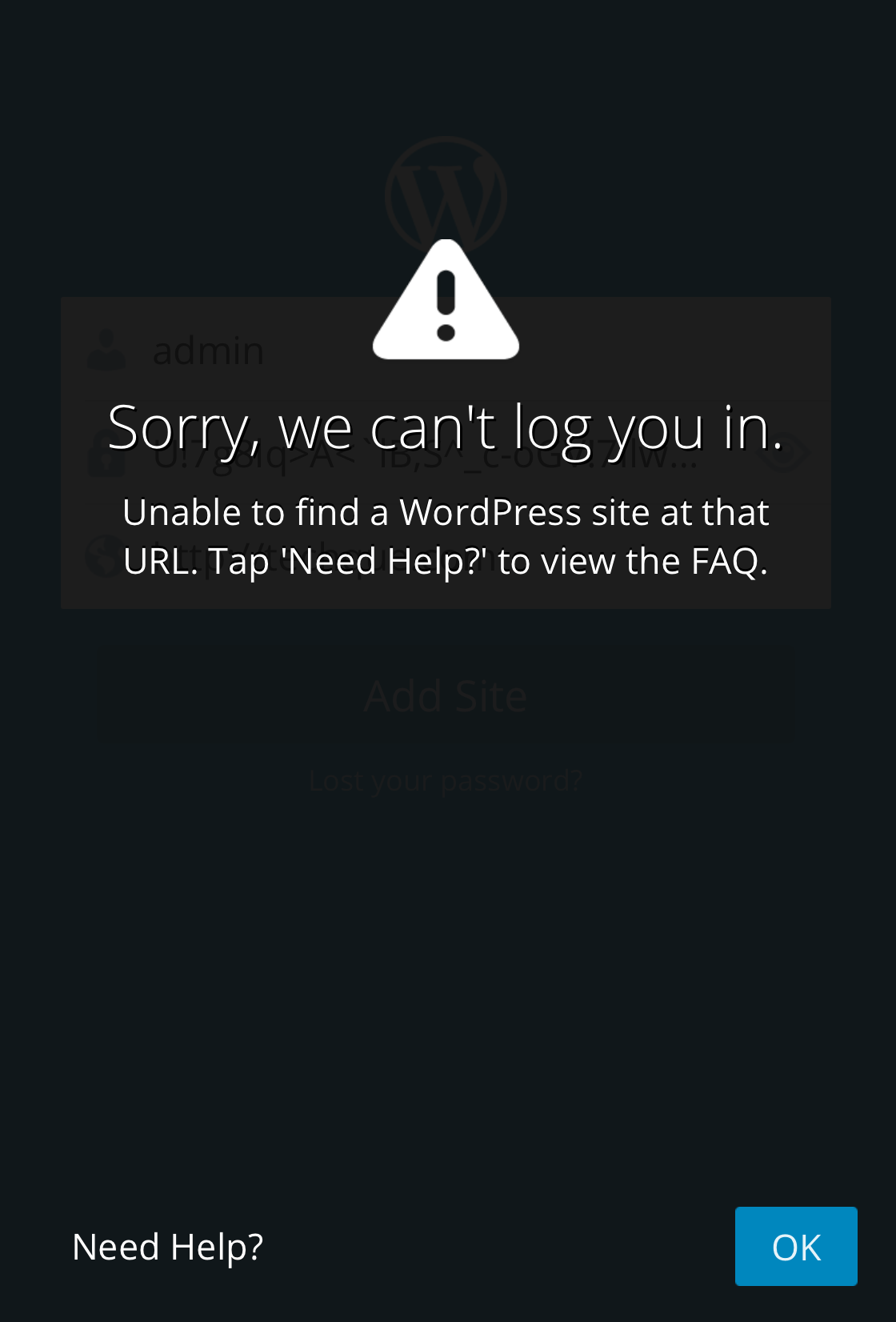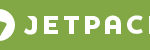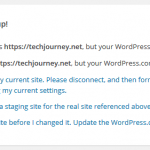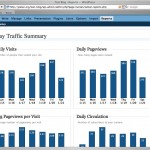However, sometimes when wanting to add a self-hosted WordPress website in WordPress mobile app, the process failed and following error is returned, even though you’re sure that the user name or email, password and site address or URL provided are correct:
Sorry, we can’t log you in.
Unable to find a WordPress site at that URL. Tap ‘Need Help?’ to view the FAQ.
The WordPress mobile app communicates with the blog or site via XML-RPC service (e.g. https://techjourney.net/xmlrpc.php). If the WordPress mobile app cannot reach and access this PHP script, or XML-RPC requests are blocked, either by firewall or other external factors causing the requests to timeout.
You can try to access the XML-RPC service by typing the following URL in any web browser:
http://www.yourdomain.com/xmlrpc.php
Replace yourdomain.com with your actual domain name. It should show “XML-RPC server accepts POST requests only.” if the access is granted.
Thus, to access WordPress self-hosted site via WordPress mobile apps, fix the cause of inaccessible XML-RPC service.
One possible cause is that the WordPress Address (URL) is different from Site Address (URL) in WordPress’ settings. WordPress supports installation of WordPress core files and directories in its own sub-directory, but have the website served from the website root. The purpose is to prevent WordPress files from cluttering up the root directory. For example, the WordPress is installed in “/cms” directory, but visitors continue to visit “/” root for the website.
As the result, in the above case, WordPress cannot connect to xmlrpc.php script as it’s not located at the root directory, but its sub-directory. In this case, just specify the path to WordPress core in the Site Address. For example, if the WordPress is placed in “/cmd” directory, just enter the following as Site Address (URL):
http://www.yourdomain.com/cms
Replace yourdomain.com with your actual domain name.
Another possible reason is that you’re using 2FA (two-factor authentication) solution for your WordPress blog, such as Authy, Duo Security and Clef, which disables access to the blog via XML-RPC service. In this case, you must explicitly instruct the 2FA solution to enable the XML-RPC service for the external apps to work. Normally the plugin will have option to re-enable the API (or making the WordPress less secure).