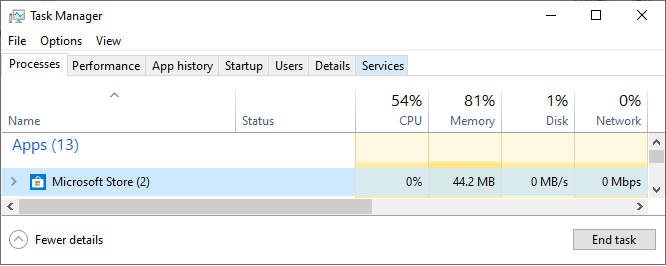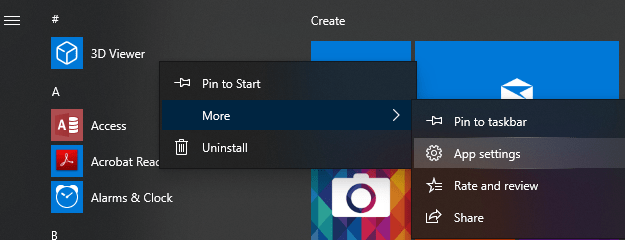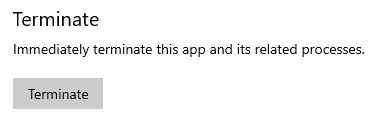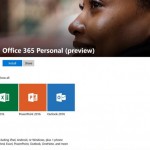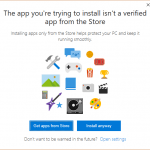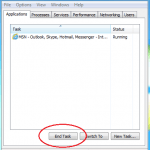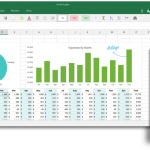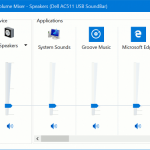Microsoft is moving Windows 10 operating systems towards Microsoft Store apps that are developed based on Universal Windows Platform (UWP). The Microsoft Store apps in Windows 10 are different from typical and commonly known Win32 applications and programs, and has much more restrictions than the later.
But just like the traditional Windows programs, a Microsoft Store UWP app can freeze and not responding too. If such a problem arises, you can terminate or force close the app, to stop and kill all processes related to the app.
This guide shows you how to terminate or kill the Microsoft Store apps in Windows 10.
Method 1: Terminate Microsoft Store Apps from Task Manager
The usual and trusted method to kill any programs in Windows operating system.
- Open Task Manager.
- Expand Task Manager into More details view.
- Go to Processes tab if it’s not already selected.
- Select the app (Microsoft Store apps usually have an icon in square shape), such as Mail, Edge, Photos, Movies & TV and others, that you want to terminate listed under “Apps” section, and then click or tap on End task button.
- Close Task Manager when done.
Method 2: Stop and Force Close Microsoft Store Apps from App Settings
In newer versions of Windows 10 since Windows 10 Build 17063, Microsoft added the option to terminate UWP apps from their app settings.
Option 1: Via Start Menu
- Use one of the following two ways to go to app’s settings page:
- Open Start menu.
- Locate the app that you want to terminate. Right click or tap and hold on the app, then click or tap on More, followed by App settings.
Option 2: Via Settings App
- Open Settings.
- Go to Apps.
- Click or tap on the app that you want to force terminate (by scrolling or searching), then hit Advanced options link.
- Scroll down and click or tap on Terminate button to immediately force close and exit the app, and terminate all its related processes.