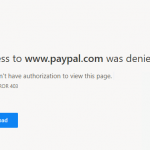It’s possible to access 2Wire advanced information and configuration in Management and Diagnostic Console even though the service provider has defaulted the entry page to the strip down version. Most 2Wire routers come with Management and Diagnostic Console (MDC). Usually, all 2Wires can be accessed with using a web browser to browse http://homeportal or http://gateway.2wire or with direct IP address of the router (normally http://192.168.1.254 or http://172.16.0.1). For setup page, the URL to access is http://homeportal/setup. All these URLs provide bare minimum configuration and information logging.
To access Management and Diagnostic Console of 2Wire, which is essentially the advanced configuration page, use the browser to go to http://gateway.2wire.net/mdc or http://homeportal/mdc instead. If you’re prompted with password (especially for SingTel mio device), key in 2wire, or try default 2Wire password of Wireless.
Once inside the MCD, all 2Wire tweaking settings and logging information are available to the users. Some highlights including Provisioning Information, Event Log, Detailed Log, Detailed Statistics on items such as Cell Header Errors, Loss of Cell Delineation and Link Retrains, Detailed Firewall Information and etc. For users in Singapore who subscribe to the digital voice service (Singtel’s mio Voice), the Voice section under Statistics will track the total talk time, even if outgoing and incoming calls are free.
Note: Mess up the configuration will render the 2Wire HomePortal router useless.
For those highly skilled users, MDC allows configuration to the finest detail, such as Private Network IP address range, ability to create route from the Internet to the public network, enable Router behind Router alert, wireless mode with its DTIM Period, Power Setting and Maximum Connection Rate, syslog, multiple broadband link configuration, DSL and ATM settings, time services, upstream MTU, missing DSL filter detection, NAT TCP and UPD timeout, define custom DNS resolver and traffic shaping.