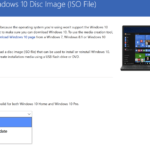Modification of user agent string also enable surfers to trick websites into believing that they are actually using a particular web browser or using specific system in order to avoid and disable advertising display or junk ads that targeted to specific segment of viewers of the websites only.
In Firefox, there are at least 2 ways to change the default user agent strings. The first way is by using various user agent switcher or changer add-ons, such as User-Agent Switcher or User-Agent Switcher and Manager add-on extension for Firefox.
Once installed and restarted Firefox, simply go to Tools -> User Agent Switcher, and you will see a list of user agents which you can choose. By default there is only a few user agents listed (depending on the versions), which can be Internet Explorer 6 / 7 / 8, Netscape, Opera, various search robots such as Googlebot, Msnbot, Yahoo Slurp and iPhone 3.0. To add more, simply follow this steps:
- Go to Tools -> User Agent Switcher -> Options. On newer version of Firefox, go to about:addons URL (or via Tools -> Add-Ons), then hit Options button.
- Then click on User Agents and then click on Add, or hit New -> New User Agent under “User Agents” section.
- Key in the necessary information for your custom user agent. For example, for MegaUpload toolbar user agent, try the following configuration:
Description: MegaUpload
User Agent: Mozilla/4.0 (compatible; MSIE 6.0; Windows NT 5.1; SV1; Alexa Toolbar)If you want to simulate surfing as Google search engine spider, try to add the following instead:
Description: Googlebot 2.1
User Agent: Googlebot 2.1To fake as Apple iPhone’s Safari browser, use the iPhone user agent.
- Finish off by clicking on OK.
The second method that you can modify the user agent in Firefox is by performing the following steps, which do not require any download:
- Open up Firefox browser.
- In the adderss bar, type the following:
about:config
- Right click on any empty space and select New -> String, and set the preference name as general.useragent.override.
In older version of Firefox, you can just search for general.useragent.extra.firefox.
- Right click and select Modify or double click on it.
- In the Enter string value dialog box, type in the user agent string that you want to simulate, such as “Googlebot 2.1” to surf as Google spider bot.
- To change back to the default user agent, simply right click on the line and select Reset.